Adding Prospectus Items to a School/Centre
For both Schools and Centres, you can add Prospectus items. These include details of the tuition available at the venue. To add a prospectus item for a School or Centre, search for the venue in your Contacts. Once you have found the correct record go to the "School" or "Centre" tab, then select the "Prospectus" tab. You will find two tabs on the Prospectus page. Standard Prospectus, and Tailored Prospectus. Next, enter Edit mode using the standard Edit icon found in the bottom left-hand corner of your display.
Standard Prospectus
If you have created a Standard Prospectus, you can add this whilst on this tab. Tick the option you want to add then select it from the drop-down list. Then press Save.
Tailored Prospectus
If you want to create a prospectus that is applicable just to this venue click on the Tailored Prospectus tab.
 Once in Edit mode, you can add, edit, and remove prospectus items. To add a new prospectus item, select the Add prospectus icon shown here.
Once in Edit mode, you can add, edit, and remove prospectus items. To add a new prospectus item, select the Add prospectus icon shown here.
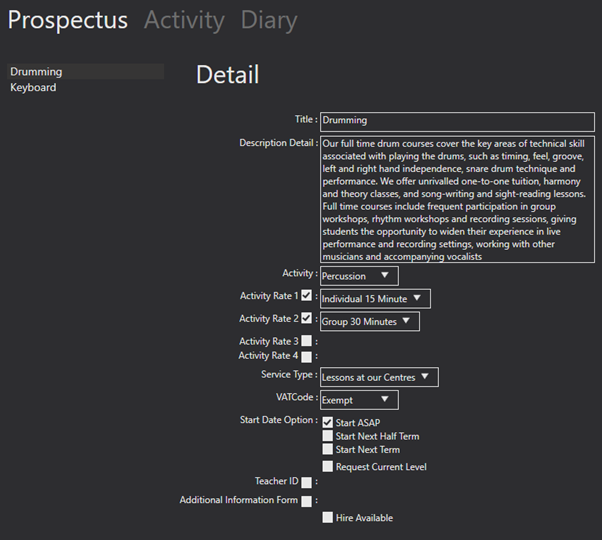
Here, you can add a Title and a Description.
The Activity is a drop-down list of the activities that you have set up in your system settings. The subjects tab will only appear if you have selected an activity that requires subjects. Please see Activities to see how to add activities.
The Activity Rates allow you to add the rates you charge; you can add up to four different activity rates. These are set up in your system settings. For more information on how to set these up, please see Charges.
Then you can select the Service Type to allocate to the prospectus. These are again set up in your system settings. For more information, please see Service Types.
The VAT code is a drop-down list of VAT codes set up in your system settings. To see how to set these up, please see VAT Code.
The Start Date is the date that a pupil can start the tuition if they apply. This could be an immediate start or at the beginning of the next half or full term.
The Teacher ID allows you to allocate a specific teacher if required from a list of your teachers set up in your contacts.
Additional Information Forms can be set up in System Settings, as shown in Paritor Forms. If this tick box is selected, you can choose which to add for this prospectus.
Lastly, you can select if equipment Hire is Available. If the hire is available, the applicant can choose if they want to hire an instrument when booking online. If ticked, this will give you the option to add a hire information form, set up in the same place as the additional information form.
The Save icon should then become available and should be used to keep your additions. When you leave the record and return to the "Prospectus" tab, a display like the one shown in the example will appear. You can add as many prospectus items to a School or Centre as required.