Paritor Forms
Included with Xperios are Paritor Forms. These are additional information forms that you can ask applicants to complete.
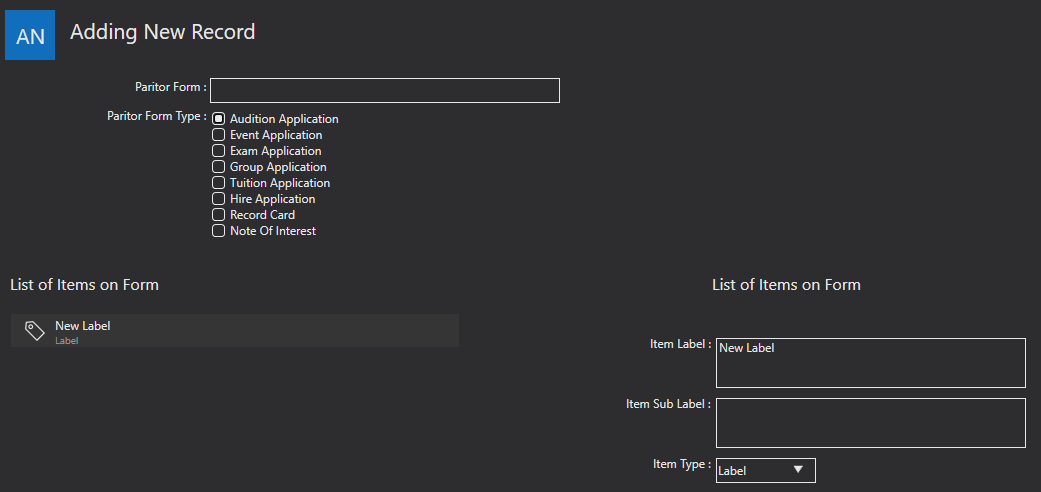
To create a new form, click the + icon and the above screen will appear.
Paritor Form - label your additional information form with a recognisable name.
Paritor Form Type - select the Form Type that is relevant. The form will only appear as an option on the relevant tuition. When selected, the form will appear as part of the online application process for the tuition in question.
List of Items on Form -

Once you have selected the Form Type use the plus icon shown above to add a new form item. A Form Item is the additional info you are going to ask. you will need to set up what type of item it is. for example free fields, or drop downs. You can add as many form items as you wish, and if you want to remove a form use the second icon shown above.
- Item Label - here is where you enter your additional question such as What instrument do you play?
- Item Sub Label - you can add a secondary instruction here, such as Please select your instrument from the list.
- Item Type - Select what type of form item it is.
- A label form will allow you to add a label, to describe what information you are asking for.
- A numeric form will ask for a figure, and you can set what the maximum and minimum value can be for this.
- A text box single line will allow the applicant to type in a text box up to one line.
- A text box multi line, allows any amount of text.
- A date form will ask for the applicant to input a date.
- An email form will ask for an email to be inputted.
- The checkbox will ask for a checkbox to be ticked.
- The checkbox and text will allow additional text with the check box.
- Finally, the drop-down menu will allow you to add items for a drop-down menu. To input these, enter them in the Valid Fomula field followed by a comma before a space and then the next item.
 You can rearrange your form using the icons shown here, moving different form items up and down the list to decide on the order. Once you are happy with your form use the save icon to save the record.
You can rearrange your form using the icons shown here, moving different form items up and down the list to decide on the order. Once you are happy with your form use the save icon to save the record.