Types of Prospectus
For both Schools and Centres, you can add Prospectus items. These include details of the tuition available at the venue. This list will appear on the portal.
Standard Prospectus
You can create a Standard Prospectus of typical activities and charges that you can apply to your venues. There are two types of Standard Prospectus which are:
Prospectus Indirect Billing - this is for lessons that are billed to the school.
Prospectus Direct Billing - this is for lessons that are billed to a parent/guardian etc. .
You can create a Standard Prospectus by going to the Tuition Menu,and click on Prospectus. From the bottom of the screen click on the Add a New Record icon.
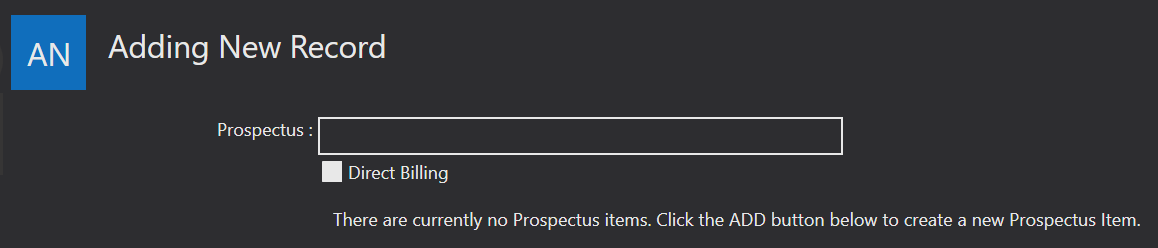
Prospectus Indirect Billing
For an Indirect billed prospectus enter the name and press the Save icon from the bottom of the screen.
Next you will need to add a lesson for your School's to select. Click the Add Prospectus icon from the bottom of the screen.
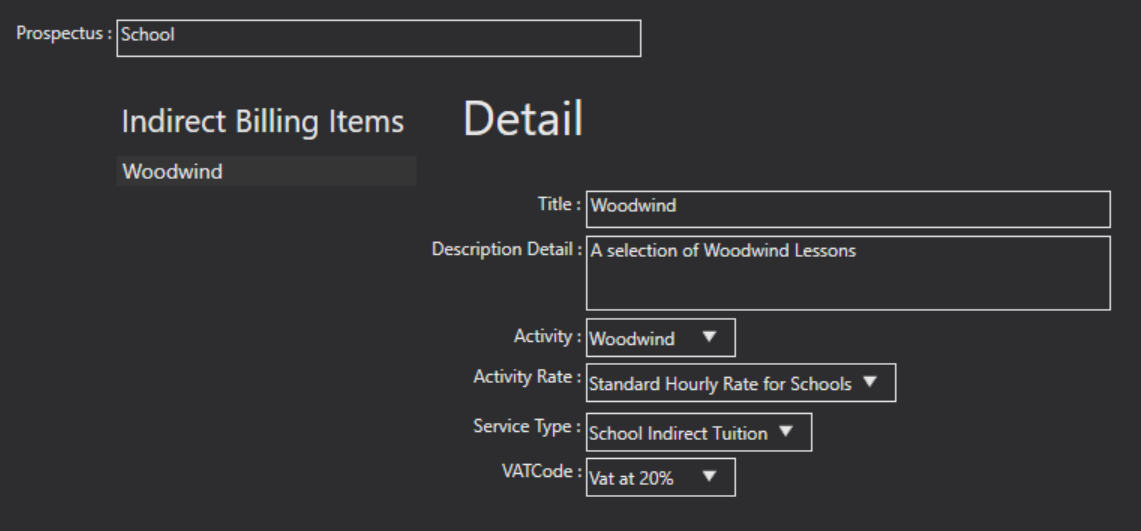
Title field - enter the title of the activity.
Description Detail field - Add a fuller description of what's involved.
Activity drop down - select which activity this is for.
Activity Rate - select which charge will be applied to the school.
Service Type - identify the Service Type the lesson belongs to.
VAT code - select which code is applicable.
Save your record.
You can now add another lesson using the same steps.
See the next section Adding Prospectus Items to a School/Centre to find out how to apply this to your venues.
Prospectus Direct Billing
For a direct billed prospectus enter the name, and tick the Direct Billing option prior to saving via the Save icon from the bottom of the screen.
Next you will need to add a lesson for your customers to select. Click the Add Prospectus icon from the bottom of the screen.
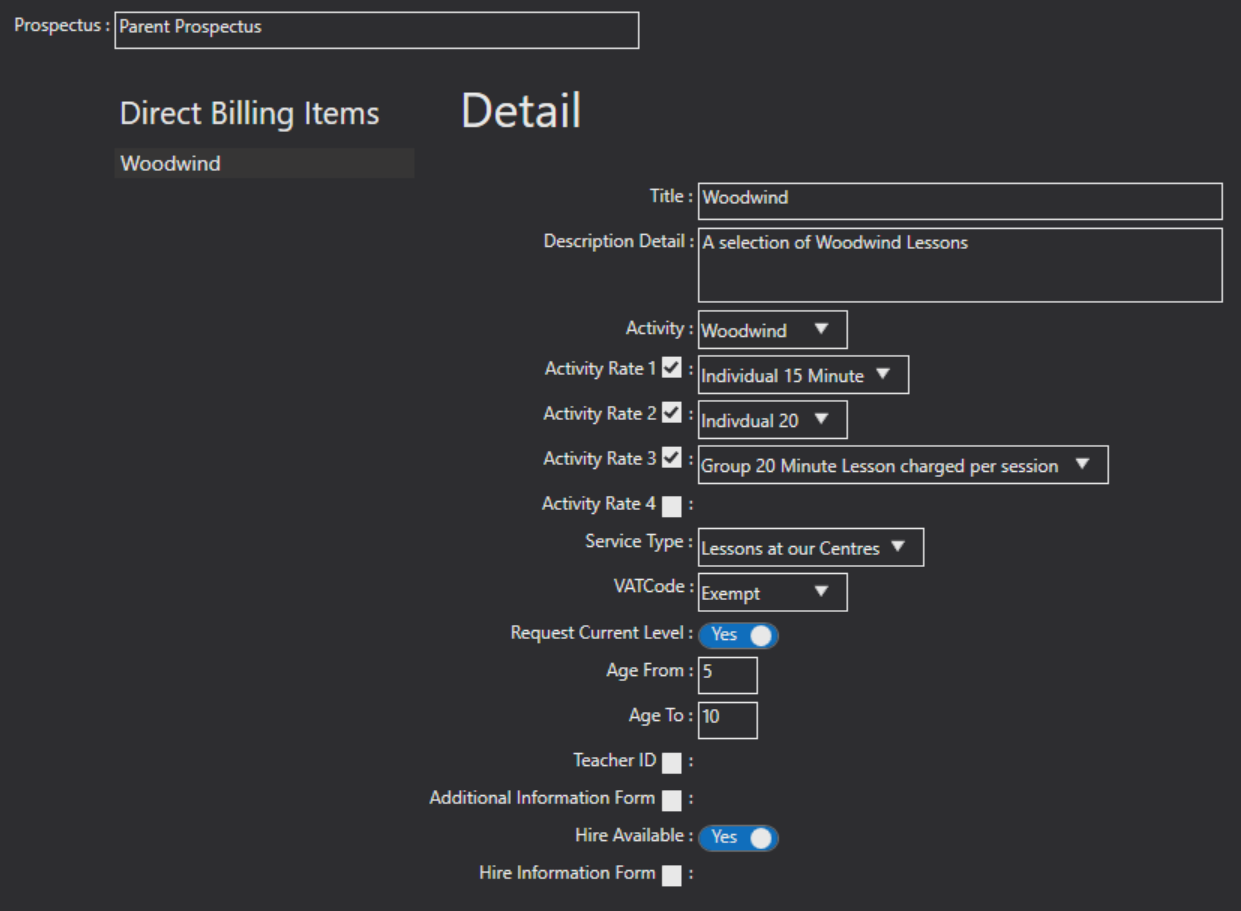
Title field - enter the title of the activity.
Description Detail field - Add a fuller description of what's involved.
Activity drop down - select which activity this is for.
Activity Rates - You can select up to 4 charges that will appear when customers go to enrol into this lesson. Tick as many activity rate boxes as you need and select the charges.
Activity Rate 1 - select a charge that will appear for parents to select from.
Activity Rate 2 - select a charge that will appear for parents to select from.
Activity Rate 3 - select a charge that will appear for parents to select from.
Activity Rate 4 - select a charge that will appear for parents to select from.
Service Type - identify the Service Type the lesson belongs to.
VAT code - select which code is applicable.
Request Current Level - This is a Yes/No radio button. If you want the customer to state the current level they are working at, select Yes.
Age levels - If you wish to set a From and To age limit for the lesson enter these here. If you do not, leave these as they are.
Teacher ID - If you wish to allocate a teacher to the lesson tick the box and select them from the list.
Additional Information Form - If you want to attach an additional set of questions to be asked when the customer applies, tick the box and select it from the list.
Hire Available - This is a Yes/No radio button. If you want to offer a hire with this lesson set this to Yes.
Hire Information Form - If you want to attach an additional set of questions to be asked when the customer applies for a hire, tick the box and select it from the list.
Save your record.
You can now add another lesson using the same steps.
See the next section Adding Prospectus Items to a School/Centre to find out how to apply this to your venues.
Tailored Prospectus
A Tailored Prospectus is an individual prospectus set up just for that school/centre. You can create these from the venue record. See the next section Adding Prospectus Items to a School/Centre to find out how to create and apply this to your venues.