Charges
The Charges feature of Xperios is used to manage payments for the various services and activities you provide. To access Charges, select the Settings icon found on your main dashboard. Then, select Accounts followed by Charges. Select the Add a New Record icon to add a charge record. Below is an example of how the display should look once you have reached this stage.

The Activity Rate should include the name of the activity being charged for.
The Activity Rate Type should detail the type of tuition that the charge is for.
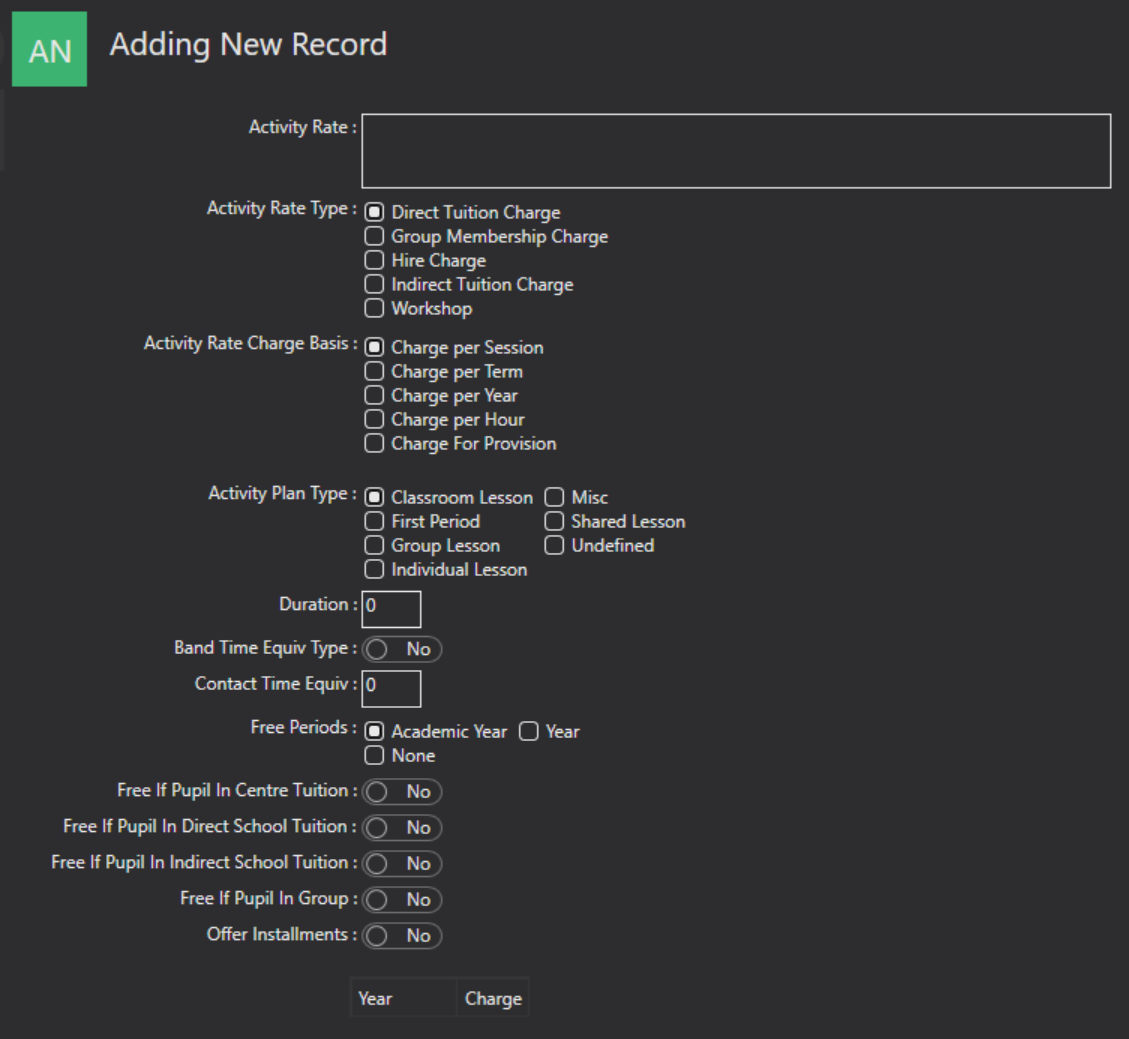
For the Activity Rate Charge Basis, this is how the rate will charge for e.g by session, term, year etc.
The Activity Plan Type will only show for direct tuition and is for the type of direct tuition being delivered.
Duration and Contact Time Equivalent allow you to enter a time duration, in minutes.
Free Periods - This can be used if you offer a period of time for free. For example, you may offer the first Academic Year for free, If so tick this option and the system will automatically start charging from the start of the new Academic Year. Instead you may offer just the first 12 months free, in which case select the Year option. The system will start charging 12 months from the start date. Or, if you do not offer any free periods, simply select None and the system will charge as normal.
You have the power to make charges completely free for pupils who are already enrolled in tuition or have a group memberships. You can enable this by toggling the relevant option under the Free if section. If this option is enabled, the system will look to see if the pupil is in one of the selected options, and if they are it will not charge them.
Offer Instalments can be turned on if you want to offer instalments to your customers. This is set on a charge by charge basis.
![]() Finally, you then add the cost for the academic year by clicking the Add Academic Year charge icon. Here you enter a cost relevant to the activity rate charge basis that you have selected.
Finally, you then add the cost for the academic year by clicking the Add Academic Year charge icon. Here you enter a cost relevant to the activity rate charge basis that you have selected.