Teachers tab
On the Teachers tab, you get to select what teachers have access to in the Teachers Portal, and if you require them to complete their registers.
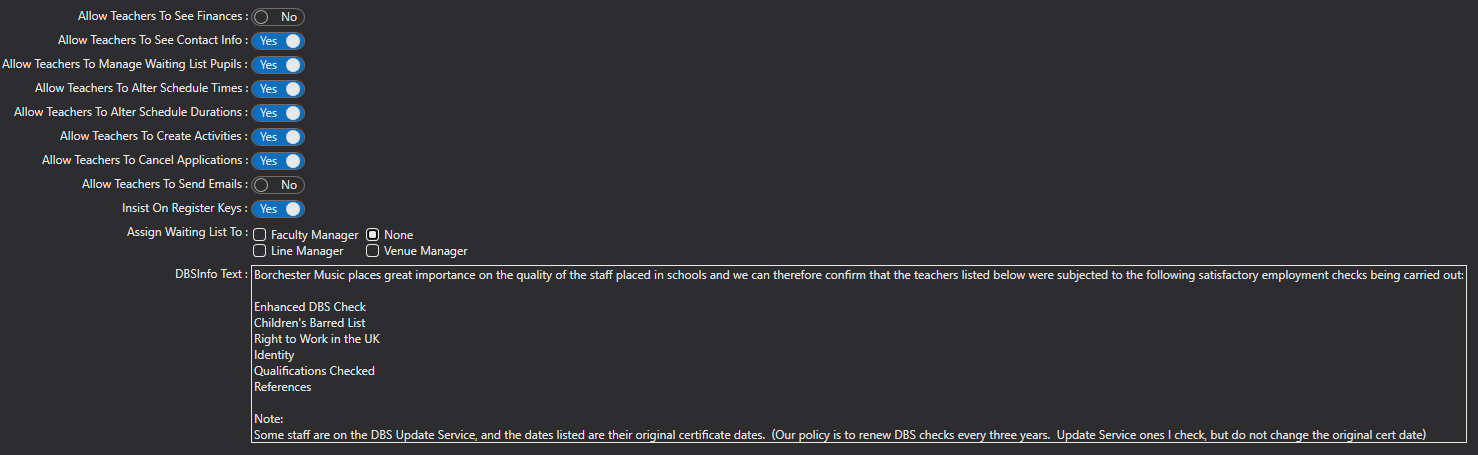
Allow Teachers To See Finances - if this is ticked,teachers will be able to see parent/guardian email addresses and phone numbers. Bear in mind that there is the secure communication within the portal which allows for teachers and parents to communicate without needing this access. For more on Secure Messaging please see here.
Allow Teachers To See Contact Info - select this if you want teachers to be able to see a parent/guardians contact information
Allow Teachers to Manage Waiting List Pupils* - enabling this allows teachers to assign pupils to lessons from their waiting lists.
Allow Teachers To Alter Schedule Times - this will allow teachers to alter the start times of their lessons (both direct and indirect billed).
Allow Teachers To Alter Schedule Durations - this will allow teachers to change the duration of any parent billed lessons.
Allow Teachers To Create Activities - enabling this option allows teachers to create new activities when assigning someone from the waiting list.
Allow Teachers To Cancel Applications - this allows teachers to cancel applications for lessons that can't be accommodated, where the teacher is the listed teacher on the prospectus.
Allow Teachers To Send Emails - this option allows teachers to send communication from the the portal as an email rather then a secure message.
Allow Teachers To Add/Remove Stock: This will allow teachers to add or remove resources from their stock via the Teacher Portal.
Insist On Register Keys - with this option enabled, the Portal notifies a teacher when they have not filled in their pupil registers. With this on, Pay Claim teacher won't be able to make a claim without filling in the register keys for all lessons in that pay claim period.
Assign Waiting List To* Faculty Manager/ None / Line Manager / Venue Manager - If the Allow Teachers to Manager Waiting List Pupils option is turned off, you can select who a waiting list becomes assigned to instead.
DBS Info Text - this is a free text box where you can enter text which will then sit above the DBS page on the School Portal.