Posting a Refund Request
On occasion you may want to refund a pupil. This may be because they have paid too much, or because they have paid in advance and one of the lessons was not carried out due to illness, etc.
To do this, you must first find the activity for which the payment is being made. The best way to do this is to load the pupil or debtor contact card and go to the Activity tab. Select the activity followed by the Finance tab and click on the Receipt for the activity. Next, click on the Post A Refund Request Icon.
![]()
This will then open the display shown below:
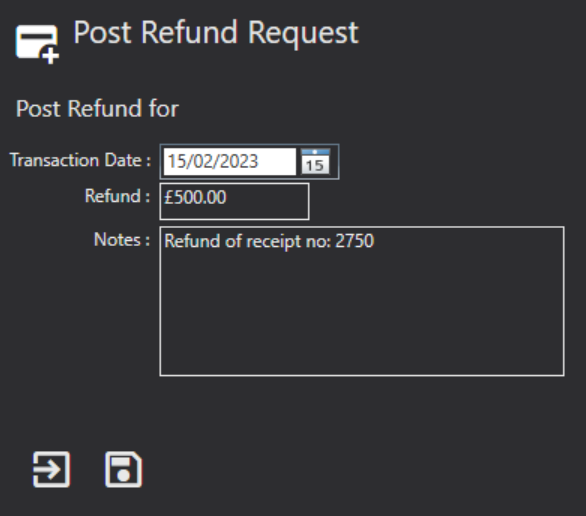
Transaction Date: The date of the transaction. The system will default to today's date.
Refund: The value being paid. The system will default to the receipt amount. This can be changed to reflect a different value if needed.
Notes: These should be used to include any additional information regarding the refund.
Click the Save icon to create the Refund Request.
Please note the “Request Refund” icon will only show if you are clicked on a transaction that has gone through.