Posting Manual Receipts
Posting Receipts
From time-to-time payments from debtors are received via a method other than automatic card payments. For example, a parent may choose to pay in cash or send a cheque via the post. The receipts will need to be entered into the system manually and allocated to an invoice. To do this, you must first find the activity for which the payment is being made. The best way to do this is to load the pupil or debtor contact card and go to the Activity tab. Select the activity followed by the Finance tab and click on the invoice for the activity. Next, click on the Post Receipts Icon
![]()
The Post Receipt screen will appear as below:
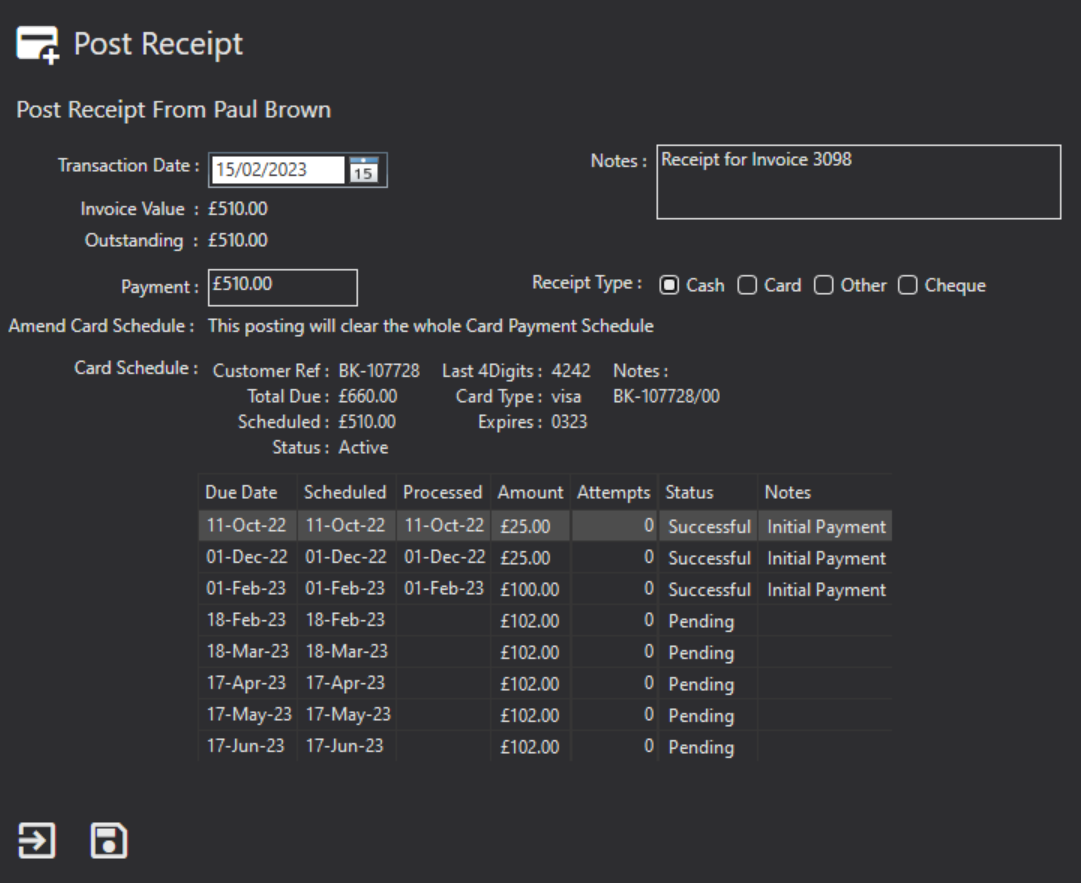
Transaction Date: The date of the transaction. The system will default to today's date.
Payment Value: The value being paid. The system will default to the Outstanding amount. This can be changed to reflect the actual payment value if different.
Notes: These should be used to include any additional information regarding the change of payment method, including the expected method of future payments.
Receipt Type: This allows you to identify if the payment has been received by Cash, Other, or Cheque. If you select Cheque you can record the cheque number.
Amend Card Schedule: If the value being paid is lower than the outstanding balance, you can select if you need to amend the Next, Last or All schedules.
Click the Save icon to create the posting.
Once saved, a record of the receipt is created and allocates against the relevant invoice. This reduces the outstanding amount.
Posting Returned Receipts
Occasionally you may find that a receipt is rejected, and the ledger must be adjusted. For example, a debtor might give you a cheque which is posted into the system manually. After a period of a few days, the bank has rejected the cheque. In such a case a Returned Receipt posting must be completed. To post a Returned Receipt locate the original posting. Select the receipt and click on the Post Returned Receipt icon:

This action will create a refund to be authorised in the same way a normal credit or refund is authorised.