Posting a Credit Adjustment
You may need to amend the fee charged to an applicant if a service has not been fulfilled as intended. For example, a piano class may need to be cancelled. To post a credit you will need to be viewing the Activity or Invoices tab of a Debtor record, click on the item, then on the Finance tab on the right pane view the Allocated Transactions information for the icon to appear.
Applying a Credit Adjustment
![]() To make an adjustment click on the Post a Credit Adjustment button.
To make an adjustment click on the Post a Credit Adjustment button.
A new window will pop up displaying the original invoice including the outstanding balance.
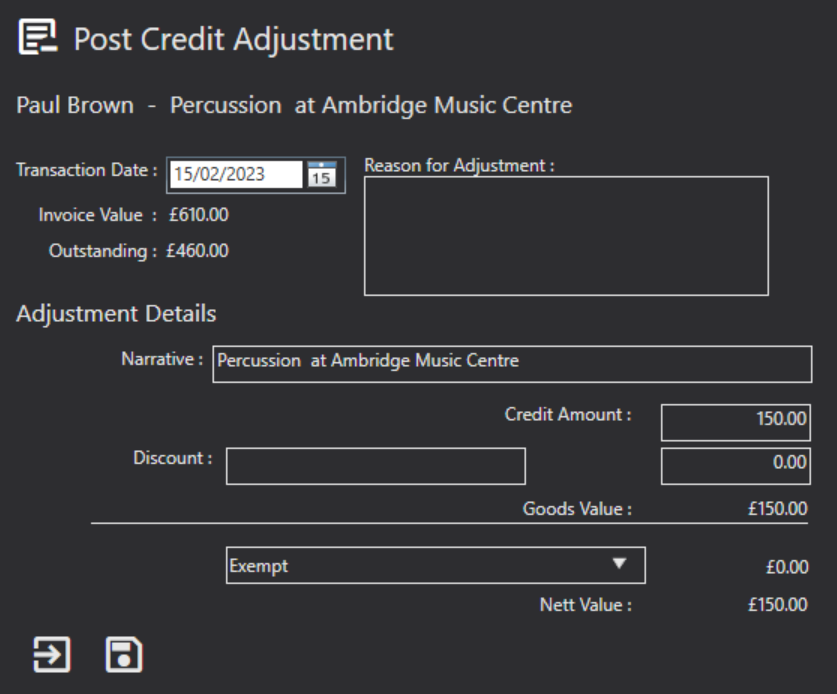
You post a credit to reduce the amount originally charged to a customer via an invoice. A credit is therefore directly related to an original invoice and should mimic the original invoice other than the value
Transaction Date: The date of the transaction. The system will default to today's date.
Invoice Value: The value of the original invoice. The system will pre populate this for you.
Outstanding: The outstanding value of the invoice. The system will pre populate this for you.
Reason for Adjustment: You can add a reason for why you are applying a credit.
Narrative: This will mimic the original invoice. The system will pre populate this for you.
Credit Amount: Enter the value of the credit you are looking to make.
Discount: If applicable, enter the discount description.
Discount Value: If applicable, enter the discount value.
VAT: Select the VAT status of the invoice line from the drop down.
Press the Save button to apply the adjustment.
Press the Save button on the debtor Contact card to save.
The Finance tab and Ledger section will now show the credit with a status of “Pending” if you have credit authorisations turned on under System Configuration in Settings. The credit adjustments are a request still at this stage and the credit has not been applied to the debtor's account. Therefore, the outstanding debit still shows as the Outstanding Invoice Value (£460.00 in the above screenshot scenario). To apply the credit to the account it must first be authorised.
If you do not have the credit authorisations process enabled, the credit will automatically be applied. Once a credit is applied (or authorised) the system will automatically update the value for the payment schedule.
The payment schedule may need to be cancelled if the credit reduces the outstanding fee to zero.
If the credit reduces the fee to less than the amount already paid, a refund needs to be made to compensate for overcharging the customer. Please see Auto-Generated Refunds & Creating a Credit Refund sections.