Adding Members to a Group
 To Add a new member to a Group, select the Group you want to Add to, and click on the “Members” heading in the upper toolbar. The Add Pupil icon will appear in the bottom left-hand corner of your screen.
To Add a new member to a Group, select the Group you want to Add to, and click on the “Members” heading in the upper toolbar. The Add Pupil icon will appear in the bottom left-hand corner of your screen.
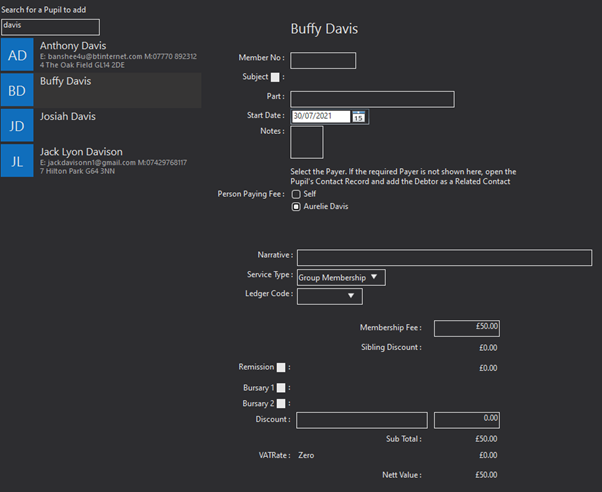
Clicking this will open a similar display to the example provided below. You can then use the search bar to search for the pupil you want to Add. When you click on a pupil their details are shown on the right-hand side.
Member No will only appear if you have use member no ticked under details.
You can add a Subject for a pupil, by selecting from a drop-down list of subjects you have created in your system settings for information on how to do this please see page 54.
The Part option will only appear if you have use part selected under the details tab.
You can then select the Start Date using the calendar option.
You can add any additional Notes to the pupil record as well.
Then you can select the Person Paying from any associated contacts to the pupil.
The second part of the screen is the finance display. Here you can adjust the Cost of the fee, and add any Remissions or Bursaries, or Discounts.
 Once you have selected the pupil you want to Add, click on the icon to Add them.
Once you have selected the pupil you want to Add, click on the icon to Add them.