Editing Member Details
 To Edit member details, find their Group, then click on the member you want to Edit. In the left-hand corner the example icon shown here will appear. This is the Edit Details icon.
To Edit member details, find their Group, then click on the member you want to Edit. In the left-hand corner the example icon shown here will appear. This is the Edit Details icon.
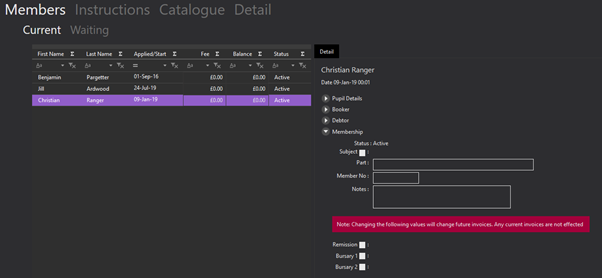
Selecting this will cause a display like the example below to appear. Here, you can Edit the pupil’s membership details.
You can edit any information relating to the pupil selected, and their group information. To change the pupil you are editing, just select the pupil from the table. Once you are happy with any changes made use the save icon shown here to save the changes.