Using Data API In Excel
The following is the process required to pull any of the existing Xperios query data into Excel. First open Xperios, go to dashboard, and then run query. Then search for the query you want to pull data for and copy the API web link.
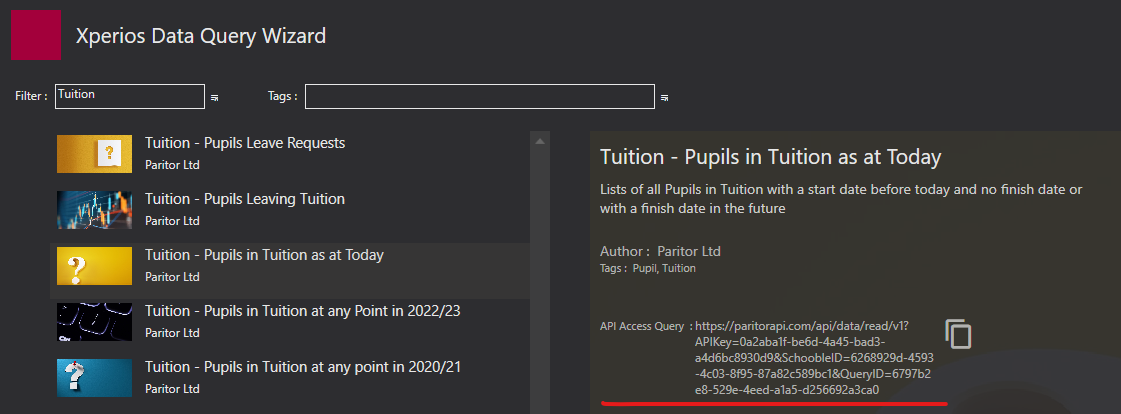
Then, open Excel, then go to the data tab. Here, you can select from web, and then select basic, and paste the API in to the URL box, and click OK.
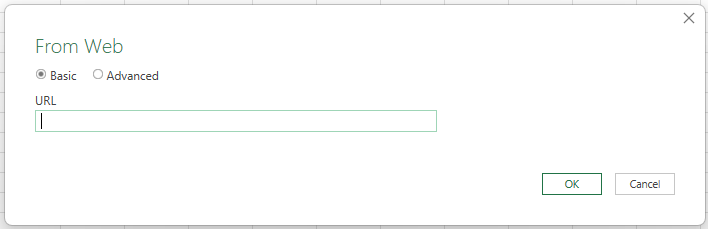
It will connect, and then open a window like below. Click on to table from the tool bar.
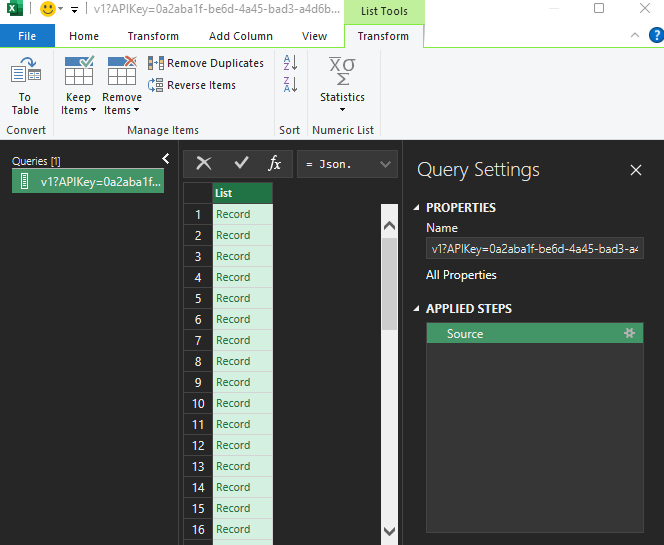
this will open the below window, leave the drop downs as none, and show as errors and click OK.
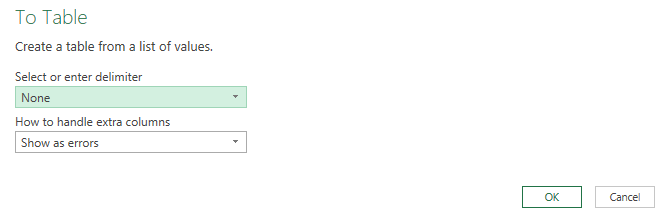
Which will then display as below, next click on the arrows next to column1 (as highlighted below)
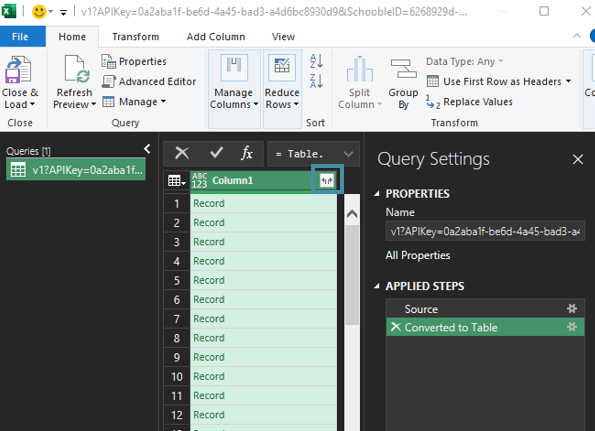
From the list select all columns that you want to import and then click OK.
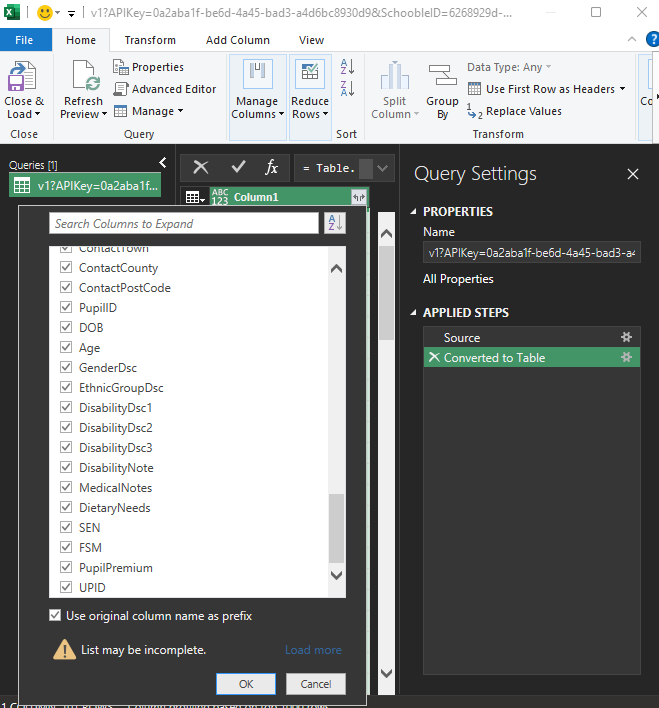
The data will now show in a table as shown below.
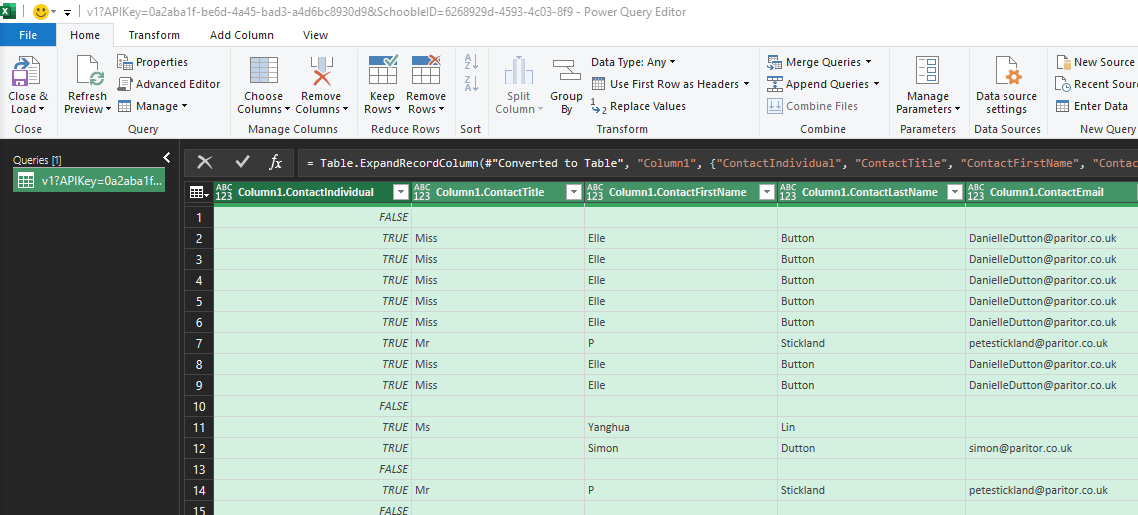
Click on the Close and Load button to save to Excel Sheet. You can then save the excel spreadsheet and make any edits.