Teachers
General
Select a teacher to go to their teacher tab, or when adding a new contact assign them a teacher role. You should see a display like the example shown below.
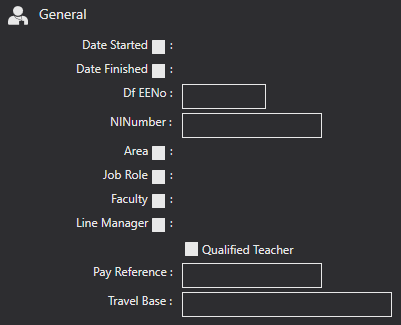
The first section of this form is General. Here, you can fill in all general information about the teacher.
The Date Started is the date the teacher started for you.
The Date Finished is only relevant if the teacher no longer works for you.
The Df EENo is the teacher reference number.
NI Number is the teacher’s national insurance number.
Area, Job Role, and Faculty are all set up in your system settings. For more information on how to set these up please see page 24.
You can then add a Line Manager to the teacher, this is another teacher in your system.
The Qualified Teacher allows you to record if the teacher is qualified.
Pay Reference is a unique reference for the Teacher.
Travel Base allows you to record the travel base a teacher is on.
DBS & BOPA Status
Next, you can fill in information on their DBS check and BOPA status, allowing you to keep it up to date and check when a teacher may need to renew these. An example of this section of the form can be seen below. Here you can add the relevant dates for DBS & BOPA.
BOPA Local Authority when ticked allows you to select the local authority that is associated with the teacher, this is a list of local authorities that are set up in your system settings. For more information on adding these please see page 56.
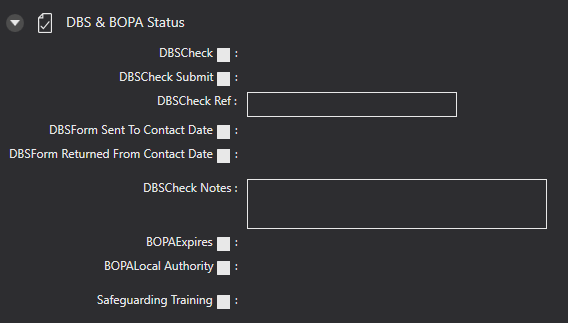
Contract
The Contract tab is where you can include all information about the teacher being paid and the contract they are on.
The Contract Basis allows you to select what type of contract the teacher is on.
The valid from and to are the date range of the teachers’ contract.
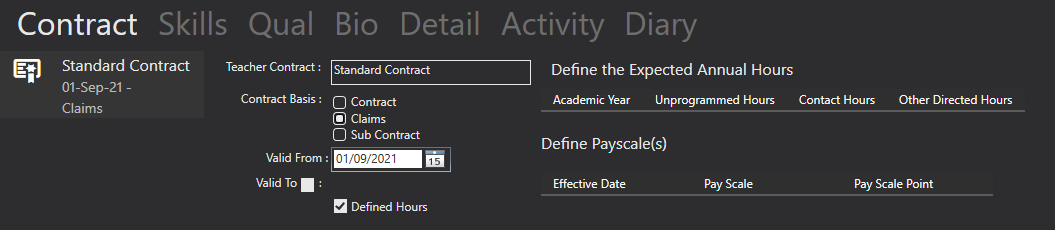
Skills
The skills tab allows you to add the skills a teacher has; these use the activities and assessments that you have added. Use the icons shown below to add and remove skills.
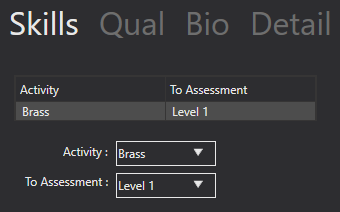

Qualifications
Qualifications is where you can add any additional information about a teacher’s qualifications using the HTML editor.
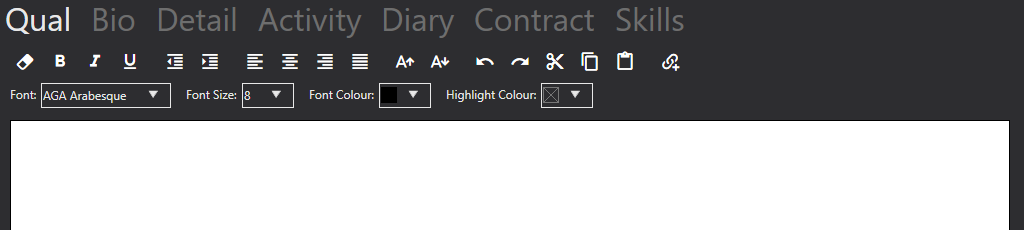
Bio
Another tab is Bio, this is where you can add any extra information about the teacher use the HTML editor.
