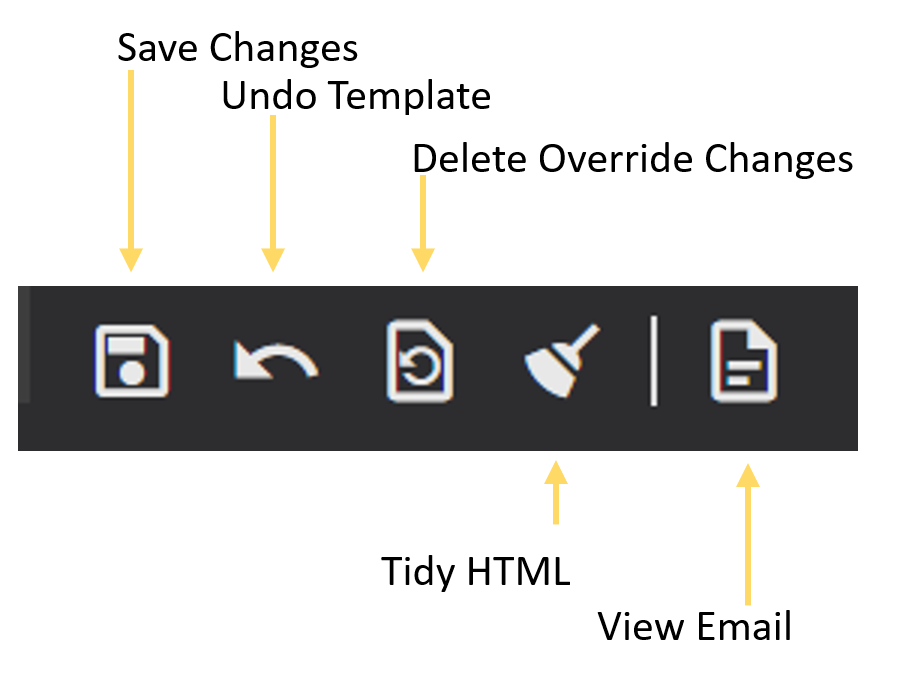Override Standard Email Content
Part of the appeal of Xperios is its wide range of automated processes. The system has many automatic emails that are sent out on your behalf. You can view a list of these emails and their contents by clicking on the Override Standard Email Content menu under the System Configuration area.

The following fields are not editable, but are listed so you can understand what's on the screen.
Message Content Template - this is the name of the template that appears along the top of the email
Message Content Category - this is the area of the system it relates to. For example, Finance, Contacts, Tuition.
Message Content Type - this is a subheading (and often the same as the content template name).
Substitution Tags - these are the fields from the system that are pulled into the email.
Substitution Values - these are examples of the above fields that can be seen on the View Email option accessed at the bottom of the screen.
Indicator - there is an indicator on each email to show if it's the standard template, or if it's been edited.
You are able to edit the content of the template. To do this click on the Edit Icon at the bottom of the screen.
Message Content Template - Once you are in the edit view, the icons below will appear. Make your desired changes to the email template here. Don't worry if you don't know HTML, you can click the Tidy HTML icon which will tidy it up for you. Once you are happy with your changes click the View Email icon to see a preview. Finally, save your changes.