Online Payments
Using the Parent Portal, Customers can pay for their tuition, group memberships, hires, events, exams etc. This can all be done from the Portal.
Payments can initially be made when accepting an offer from the My Actions option on the Dashboard. Depending on how you've set the system up, your customer can select how they would like to pay. For example; Monthly, Termly, or in Full. Once they have chosen then can then click Confirm Acceptance from the bottom of the screen.*
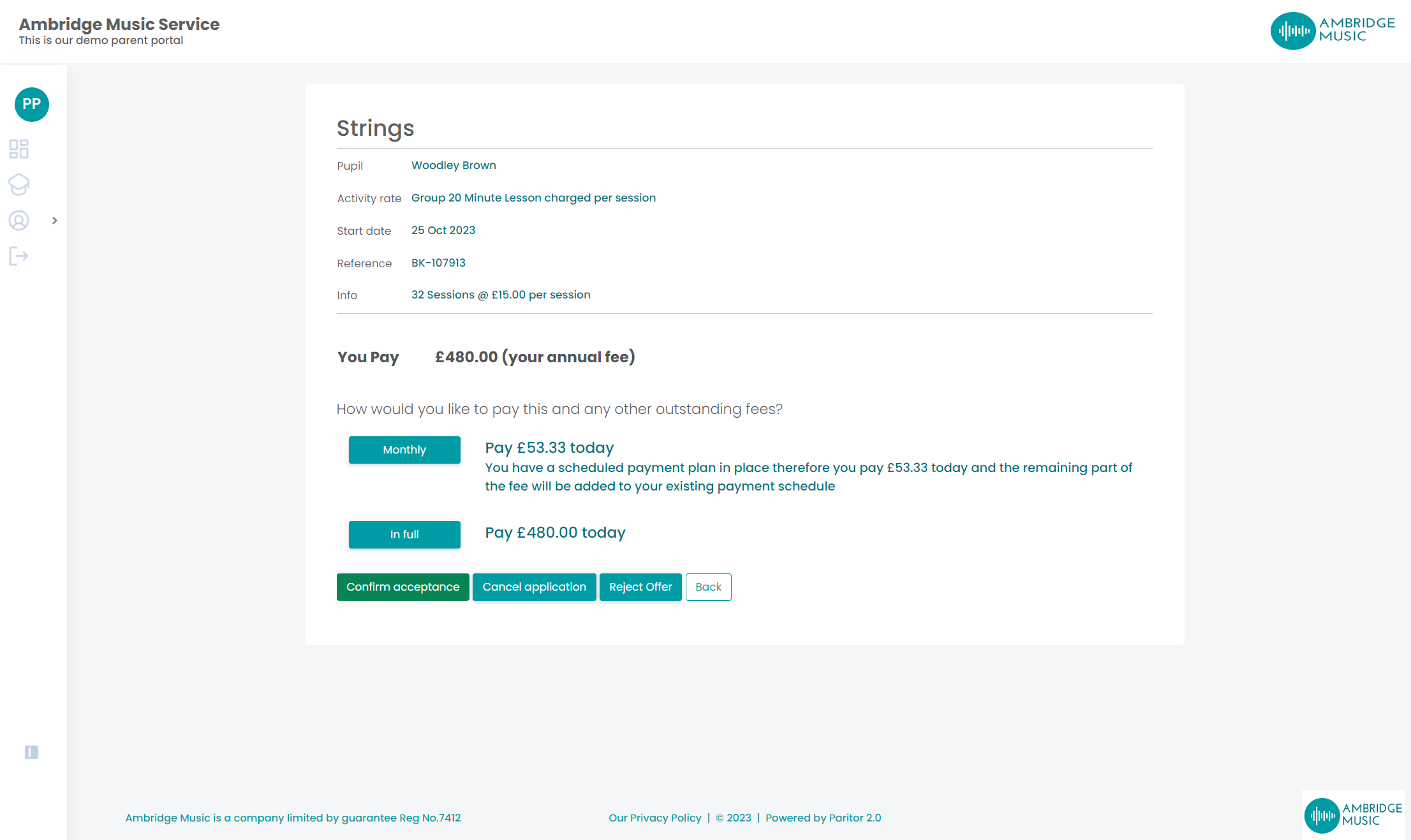
*If your system is set up to offer Termly invoices with monthly instalments enabled, when accepting an offer the Portal will only offer the option to set up a schedule if there is more than one month left in that term. There must also be enough days left in the term as dictated by the Invoice Advance Days setting in the Finance tab of the System Configuration.
For example, if someone starts in November, but you have your Invoice Advance Days set to 60, there will not be enough days to fit a monthly payment schedule in for this term. The next term's invoice will assume a Termly instalment. Debtors who wish to have a monthly breakdown can contact your service and this can be set from the Debtor record card within Xperios.
If a customer has an outstanding balance or future payments scheduled in they can click on the Pay Now icon under the Account Balance section of the Dashboard, or the Finance History of the My Account menu.
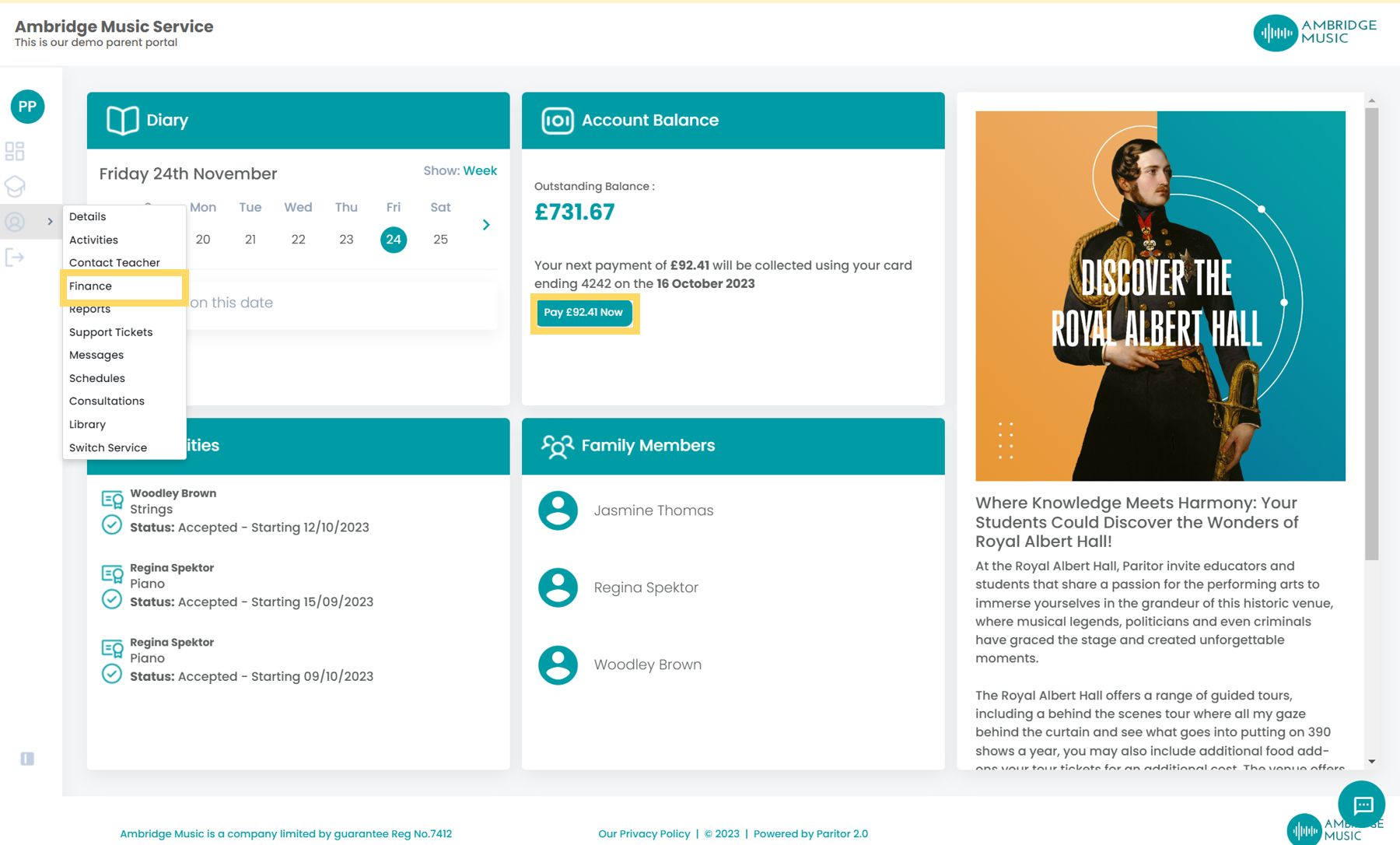
Both of the above options will take you to the Finance section. By default this screen shows the Outstanding Invoices Only option. Customers can also view the Full History by clicking on this option at the top of the screen.
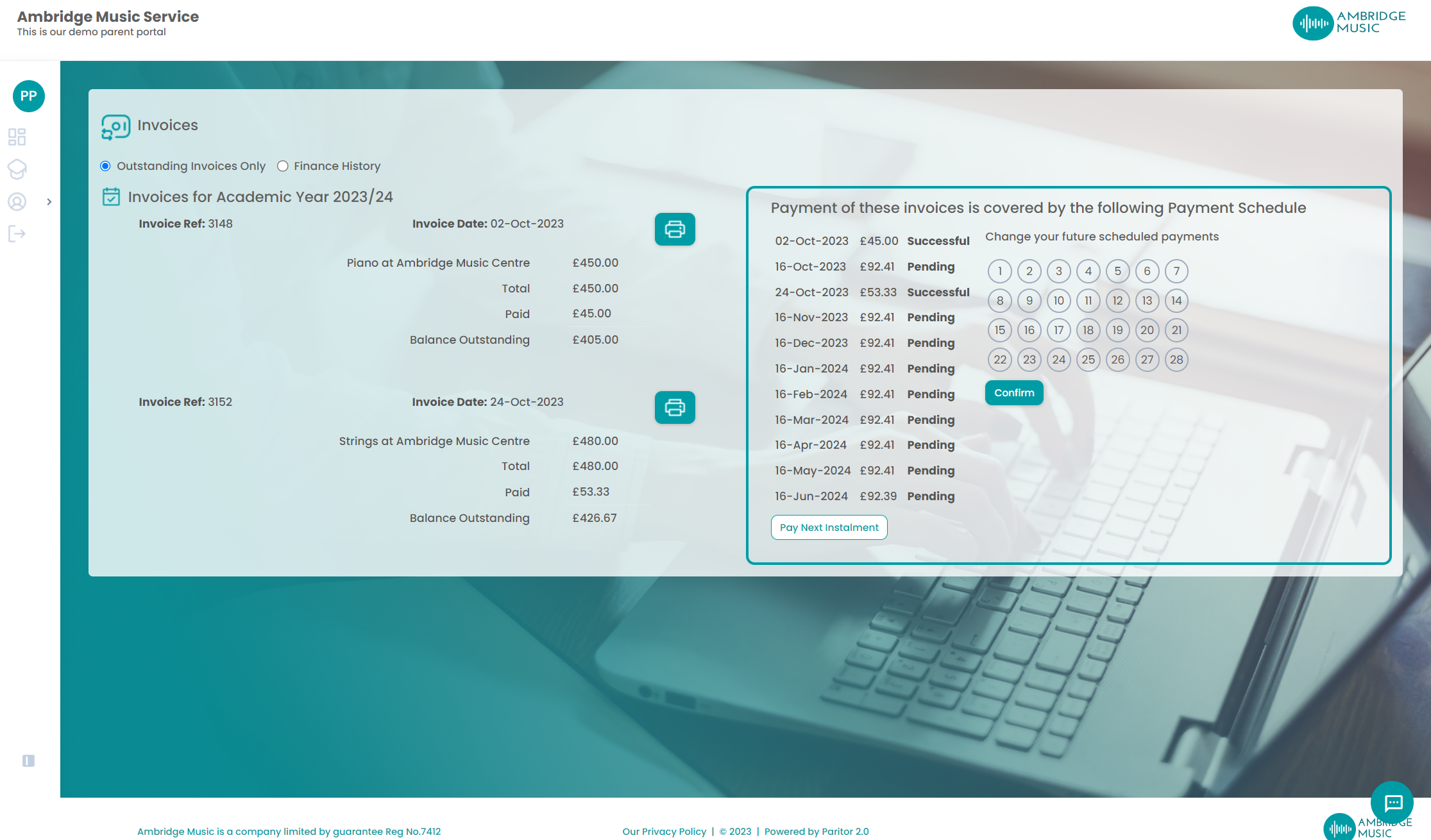
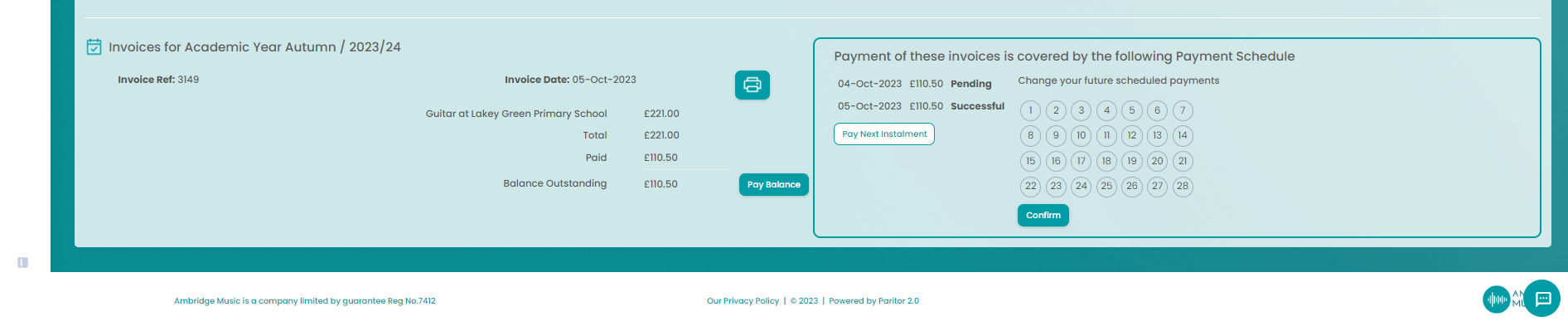
On the left of the screen there is a breakdown of the invoices with their dates, description, a Total, Paid value, and the Outstanding Balance.
There is the Print icon next to the invoice and or credit. This will load up a pdf view of the item on the screen where you can view it, or select to print it out.
There is also the option to Pay Balance. Your customers can then select to make a payment.
On the right hand side is an outline of the payment schedule that covers those invoices if one has been set up. This has the dates, the value for those instalments and a status to show if it's Pending, Failed, or Successful. Customers can opt to change the schedule date by clicking the calendar and selecting a new day of the month that they would like the payment to be taken (that is within the payment due date parameters). Please note, customers can only change a payment date in the portal if they make a payment. This ensures cash flow for your business and prevents any situations where customers simply keep updating the date to avoid paying. . This will update all future payment dates as well. Customers can also select to Pay Next Instalment early.