Admin User Tools
Admin Users of Xperios have a selection of tools that they can use in the Portals.
These can be accessed via the User Menu as shown below.

The options are:
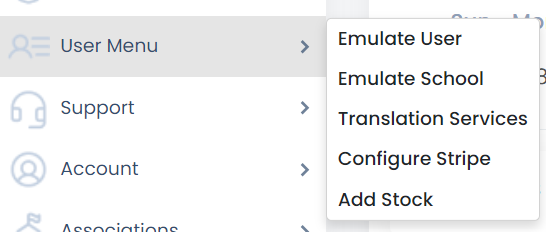
Emulate User - here your admin team can emulate a customer by entering their email address. Your team can then see what your parents see, specific to their account. This is great for seeing what a parent sees if they need further assistance.
Emulate School - here your admin team can emulate a school by entering their email address. Your team can then see what the school sees, specific to their account. This is great for seeing what a school sees if they need further assistance.
Translation Services - coming soon
Configure Stripe - coming soon
Add Stock
With this tool you can upload numerous quantities of resources by Resource Group. The screen will look like this:

Once on this screen you can flow through the fields, entering the values in the fields you need.
Please note the Resource Type field only appears if you've selected a Resource Group that has Resource Types added to it.
Once you've entered a value in the Quantity field the Prefix, RefID, Barcode, and Serial No fields will appear.
The Prefix field is were you can enter the start of the RefID.
The Start Number field is where you can enter what RefID you would like the system to start creating RefIDs from
The Length of RefID is where you enter how many values you want the RefID to be.
Press Generate and the system will auto populate the RefIDs for the quantity of resources you want to enter into your system.
If you have a Barcode number and a Serial No you can add these in prior to pressing Add Stock.
These will now appear in your database.