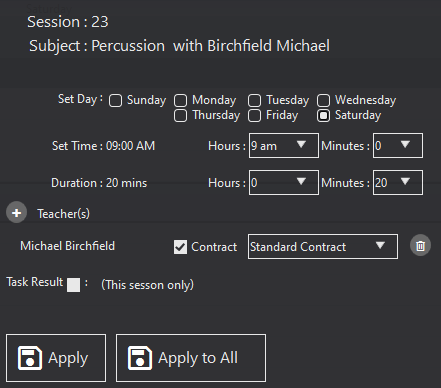Editing Activities
 There are two main areas where you can edit an activity. If you want to edit all sessions of the activity go to the school, centre, or teacher, and the activity tab. Then use the edit activity icon. This will open a display similar to the add activity one, and any changes made will effect all sessions of the activity.
There are two main areas where you can edit an activity. If you want to edit all sessions of the activity go to the school, centre, or teacher, and the activity tab. Then use the edit activity icon. This will open a display similar to the add activity one, and any changes made will effect all sessions of the activity.
You make any edits that are required to the form that appears. Once you are satisfied with any changes you have made, use the Commit Activity record icon to save changes. Again, make sure to save the School, Centre or Teacher record as well.
If you make no changes whilst in edit mode, you can use the View Activity Record icon. This will take you back to view mode without any changes being made.
You can also make certain changes to an activity in Diary View. To do this, go to the Diary tab under the School, Centre, or Teacher tab and double click on the activity that you wish to edit. Here, you can alter the time and duration as well as the teacher. You can remove a teacher or add a new one. You can choose to have more than one teacher. You can also add a teak result to the session. Apply changes will make the change to only the selected activity session. If you want to apply the change to all future sessions of the chosen activity, click apply changes to all.