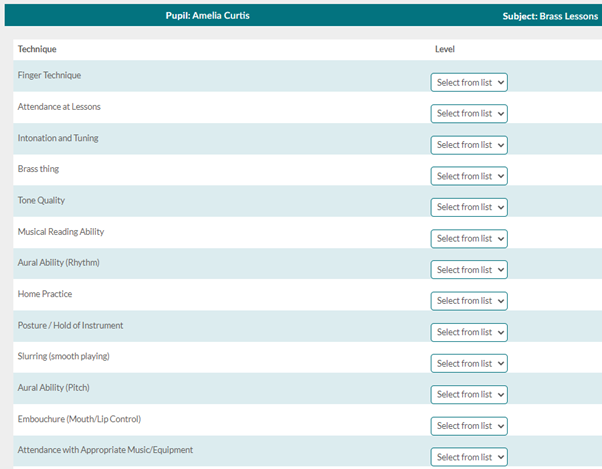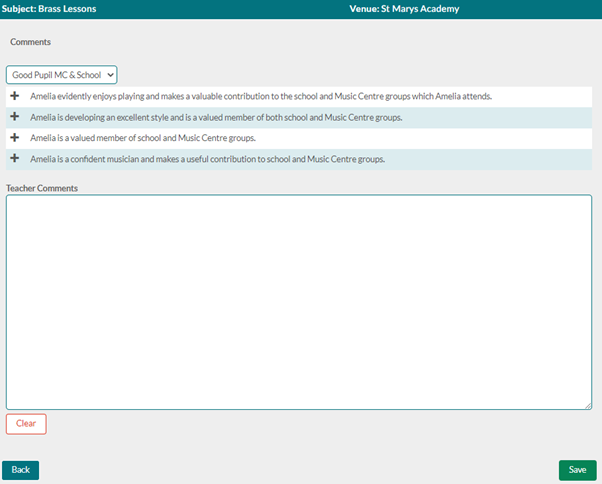Teacher Portal
Teachers will find the reports by logging into the portal and then under my teaching tab selecting Appraise, as shown below.
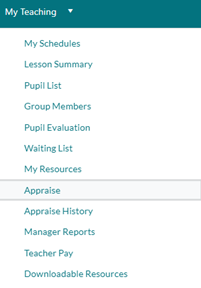
Here they can select the Reporting Period (they may have more then one reporting period to fill at once as a reporting period is related to a service type, and so the school billed, and parent billed would be under different reporting periods) and see a list of all their reports. They can then also select the venue. There will be a list of all pupils they have taught in that reporting period.
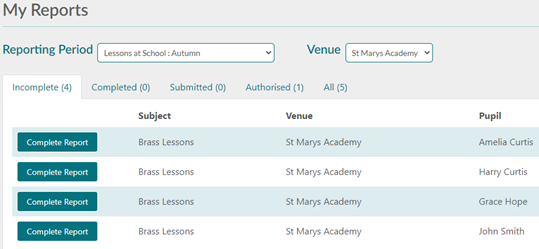
They can then select a pupil to complete their report, they click complete report, and then edit. This will open a display like the one below. Here the report discipline that is on the activity of the lesson will show. The teacher selects from the levels for each technique. Then they can select from the category of comments and the select from the comment, or they can type in their own comments. Once they are happy with the report they click save. This will take the teacher to view the report how the parent/school will see if. If they are happy, they then can submit the report. Once submit the report will go to the completed section, the teacher then needs to check these and if they are happy with the completed report, they need to submit it. If the teacher has a line manager this will now submit the report to the line manager.