Task Results
Task Results are used to note whether a lesson was carried out, and if not, the reasons for this. This can be done by the teacher in the Portal, or within Xperios from within the activity on a schedule.
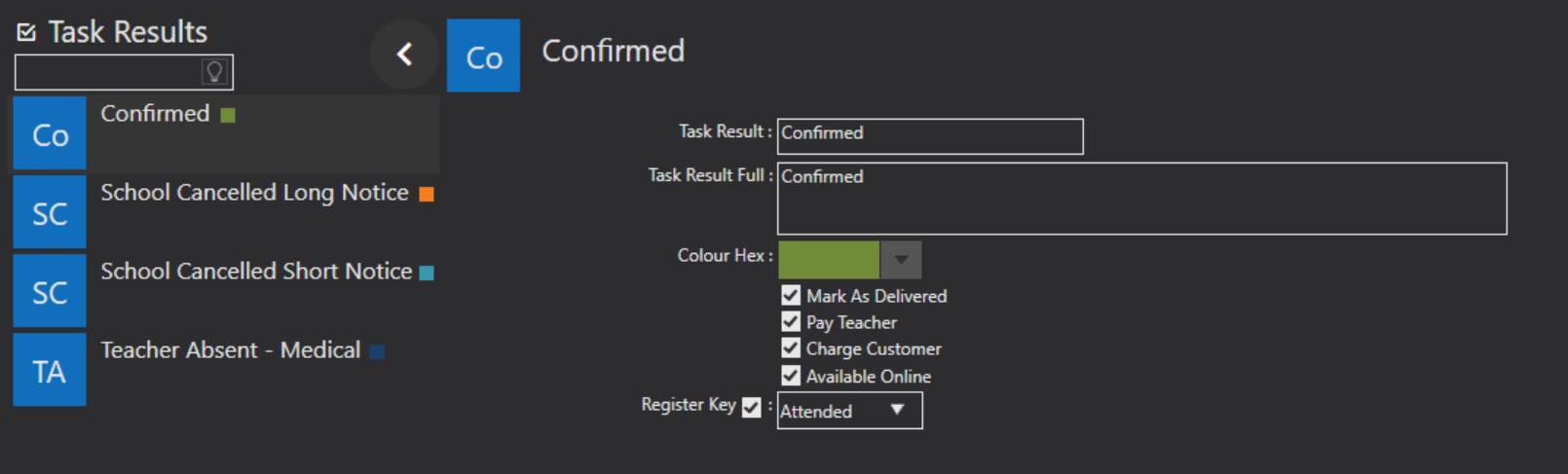
Task Result - enter a description of the result, for example Confirmed, School Cancelled,
Colour Hex - select a colour using the drop down option that you would like to assign to your Task Result. This will show in Xperios when viewing the schedules, and in the Portal.
Mark As Delivered - enable this option if you would like the lesson to be marked as delivered when this Task Result is used.
Pay Teacher - enable this option if you would like the teacher to be paid for a session marked with this Task Result.
Charge Customer - enable this option if you would like the lesson to be charged to the customer when this Task Result is used.
Makeup Required - selecting this option will insist that a Makeup is required when this task result is applied. This is used if a teacher can't deliver the lesson and needs to reschedule. This will does not appear for confirmed Task Results.
Available Online - enable this option if you would like Teachers to be able to select this Task Result in the Portal.
Register Key - with Xperios, the system can automatically mark pupil attendance for you. This can be done by enabling this option and selecting a Register Key from the list. When a teacher applies the Task Result, it will mark the pupil attendance for that session using the Register Key you've chosen here. If there are any absences, teachers can click into the lesson to mark these. If you don't want the system to automatically update attendance that's no problem, leave this option un-ticked.