Register Keys
Register Keys are used by teachers to determine if someone has attended their Tuition. This can be done by the teacher in the Portal, or within Xperios from within the activity on a schedule.
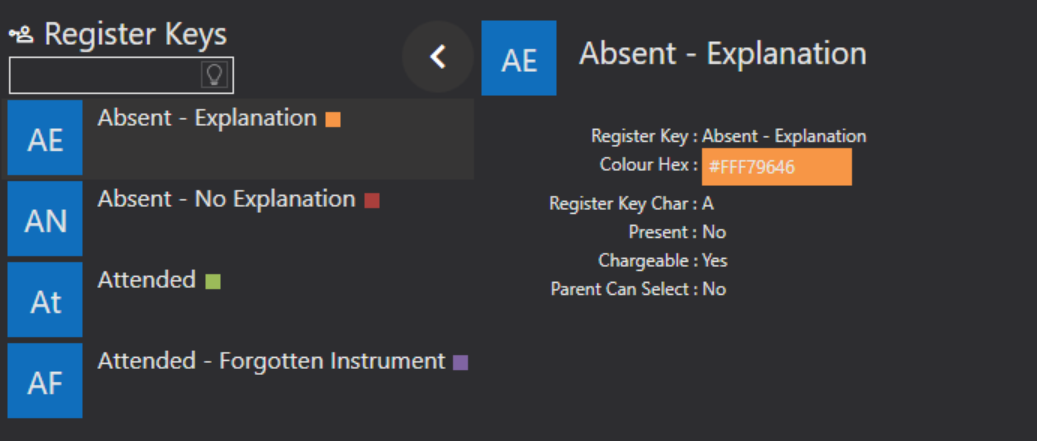
These can be added, edited, and deleted using the icons shown at the beginning of System Settings.
Register Key - enter a description of the key, for example Attended, Absent, Absent -Explanation.
Colour Hex - select a colour using the drop down option that you would like to assign to your register key. This will show in Xperios when viewing the attendance on schedules, and in the Portal.
Register Key Char - enter a recognisable character for your key. This can be a symbol, letter, number. This shows on the termly registers.
Present - tick this option if the pupil should be marked as present in the lesson.
Chargeable - tick this option if the debtor should be charged for this session.
Parent Can Select - enable this option if you would like parents to be able to enter a register mark on a lesson. For example if a pupil will be on holiday, a parent can mark a register in advance.