Lesson Dashboard
Lesson Dashboard
Register tab
The first tab on the Lesson Dashboard is the Register Tab
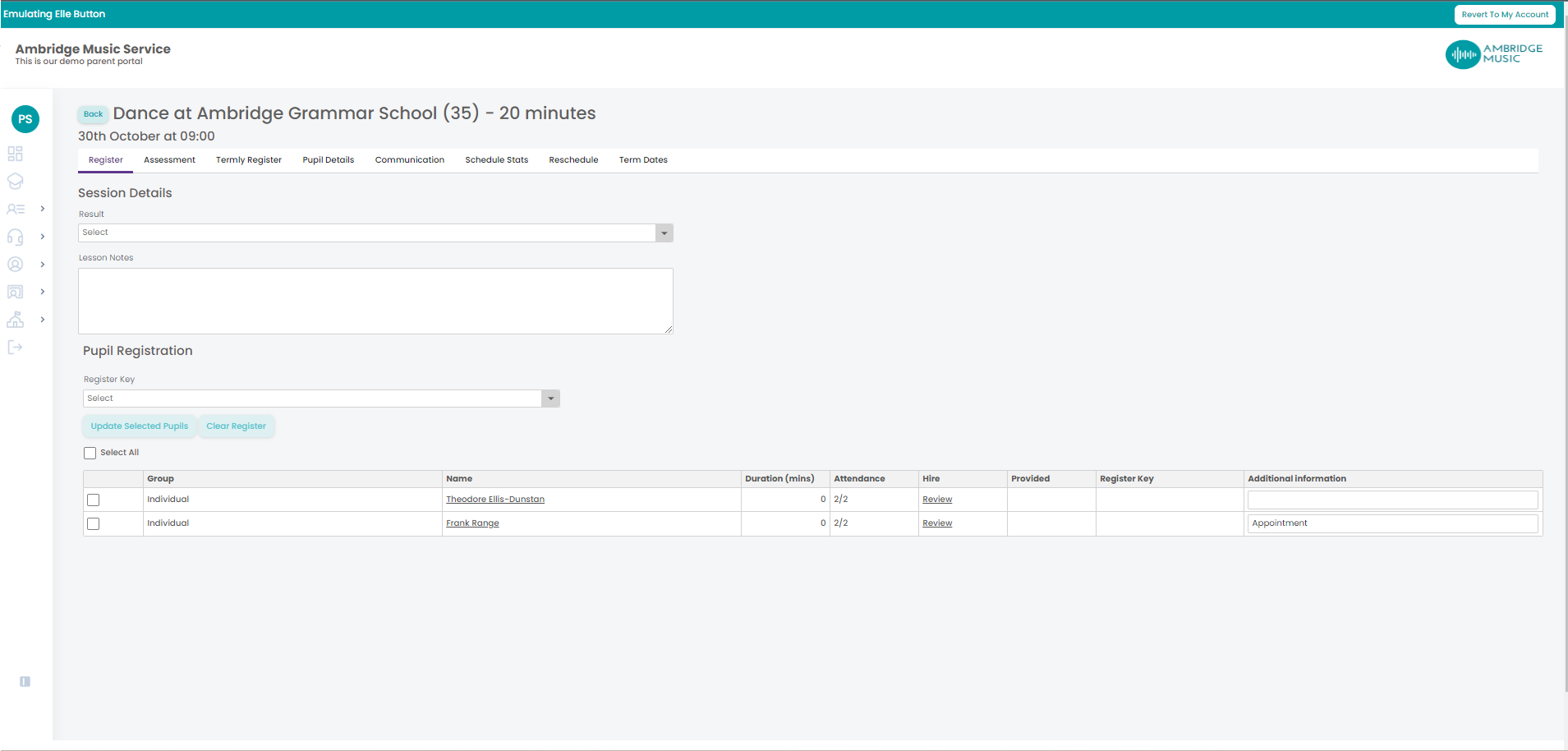
Here you record the task result for the lesson, this indicates whether the lesson was delivered and is used for pay claims. You can record lessons notes – these are specific to the individual lesson. Under the pupil registration section you will see the pupil(s) in the lesson, and you can record the register key, this is to record if the pupil attended.
Assessments
Next, you can alter the assessment levels of a pupil attending the lesson you selected from the schedule.
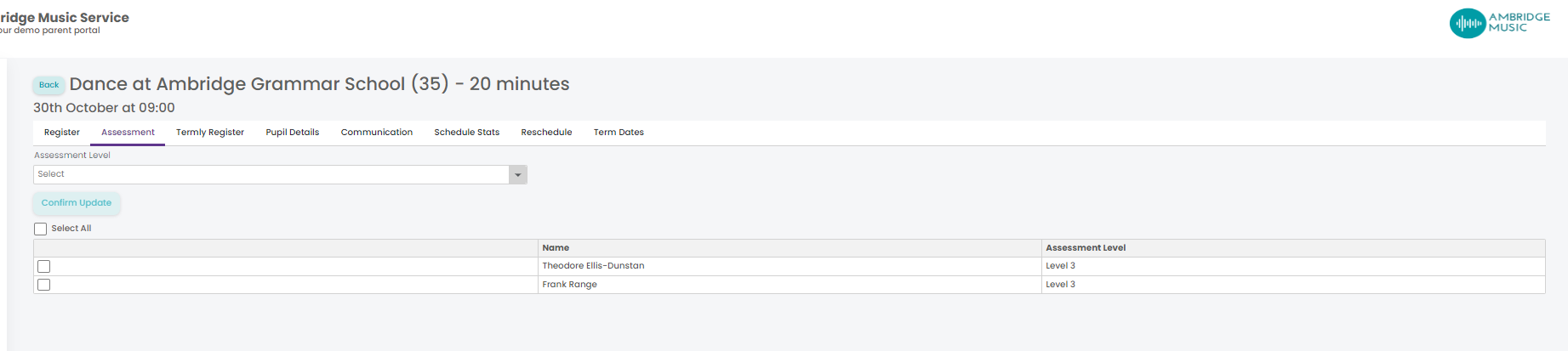
These help you record the progress of a pupil, the assessment level entered will show for every week, until you update it again. To update an Assessment Level, click in the drop down field and select the new level you want to assign to a pupil.
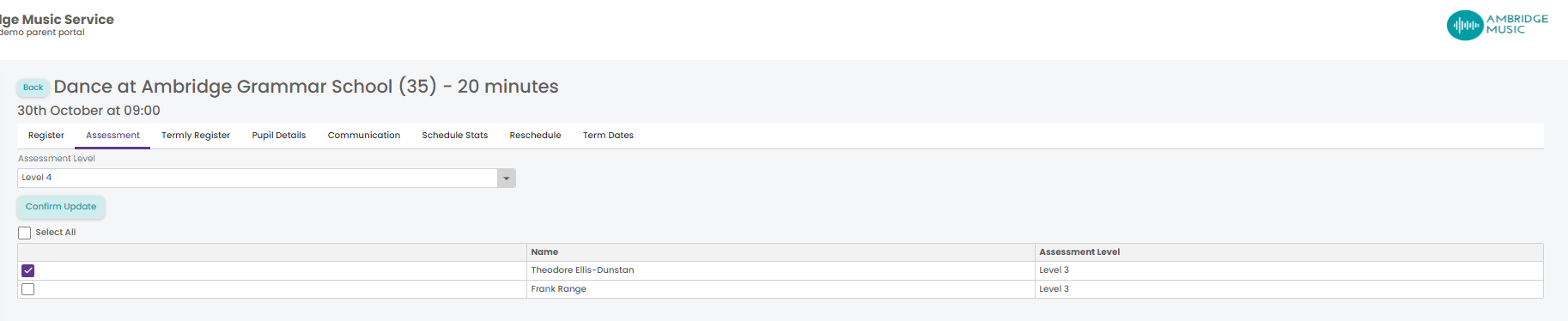
Next, tick the pupil you would like to update.
Select Confirm Update when you are ready to make the change.
Termly Register
Next, is the Termly Register tab.
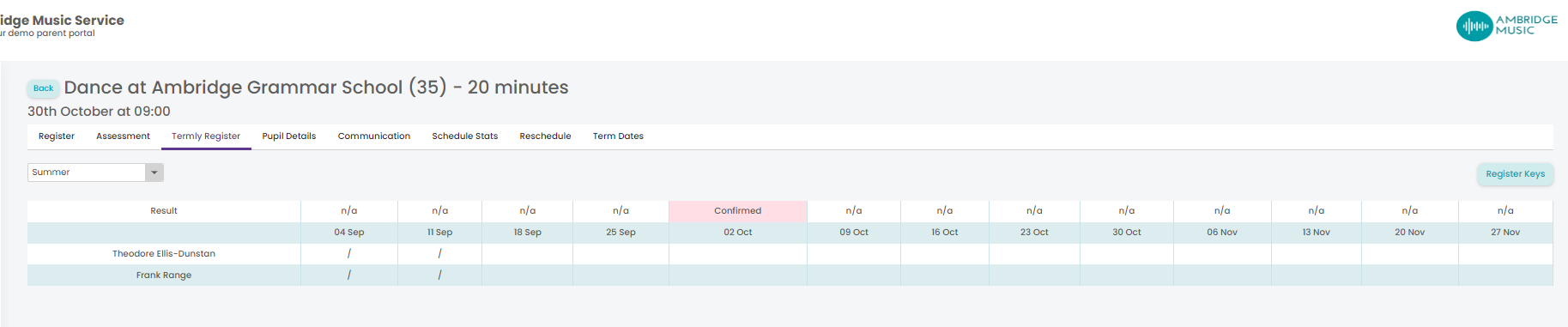
Here you can view the task results and register keys for each term. You can select a term from the drop-down, the task result shows at the top, and the register key character shows next to the pupil, click on register keys to see each register key and what their character is.
Pupil Details
In the pupil details you can see each pupil for the lesson, their school year, subject, duration, group (if relevant) and type, e.g., group individual.
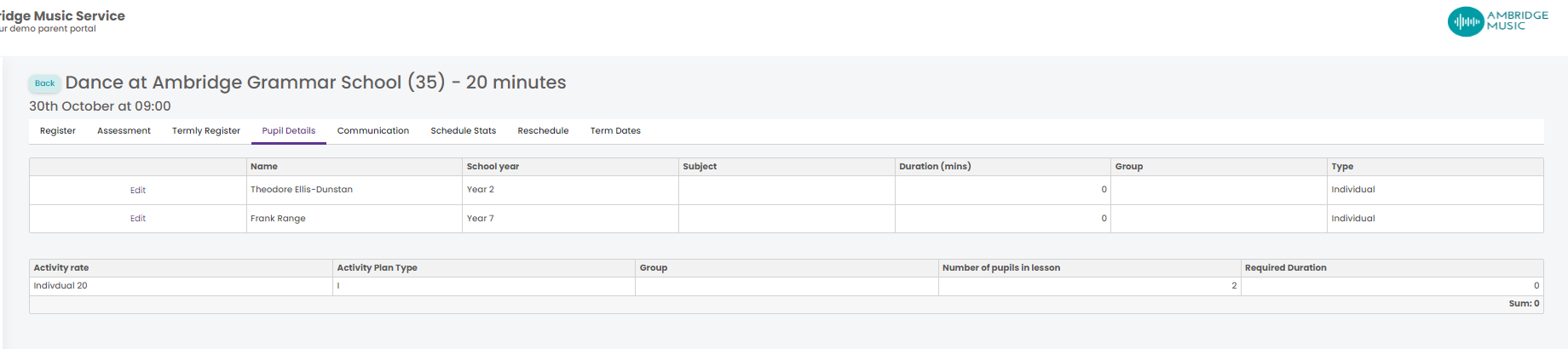
You can update a Pupil's subject by clicking the Edit button to the left of their name and selecting the subject from a drop down menu.
Communication
The next tab along the top is the Communication tab.
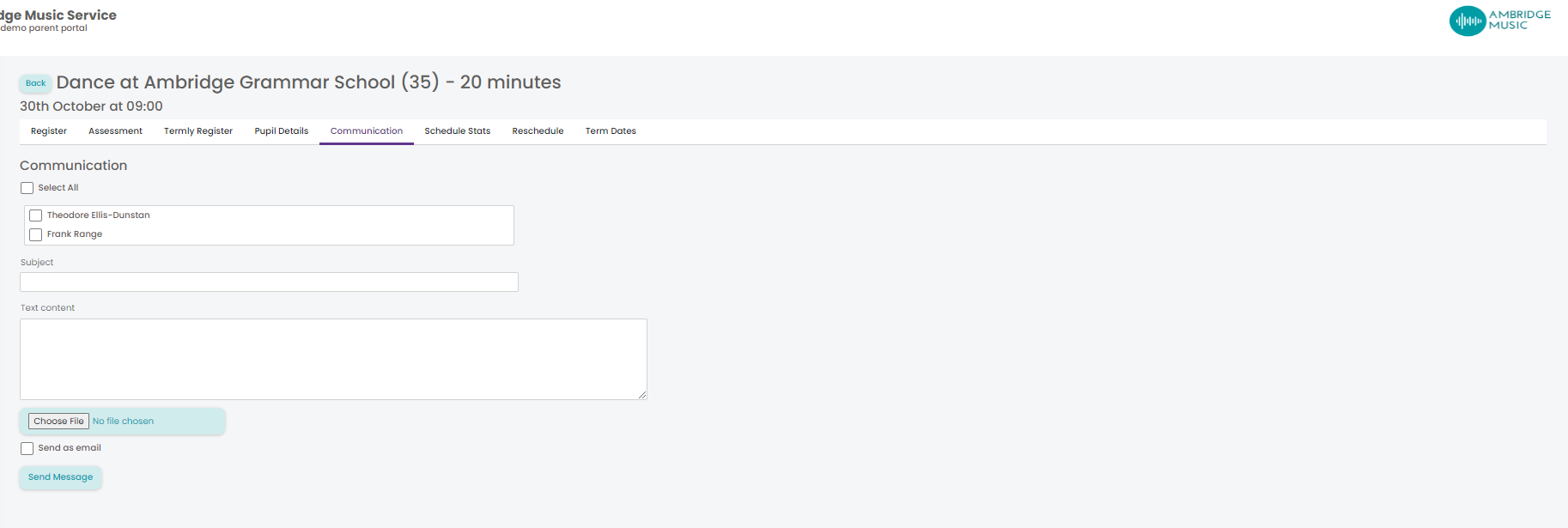
Here you can send a message to your pupils. You can either send this as a secure message, or as an email. You can also include an attachment in the message.
Schedule Stats
The next tab is Schedule Stats.
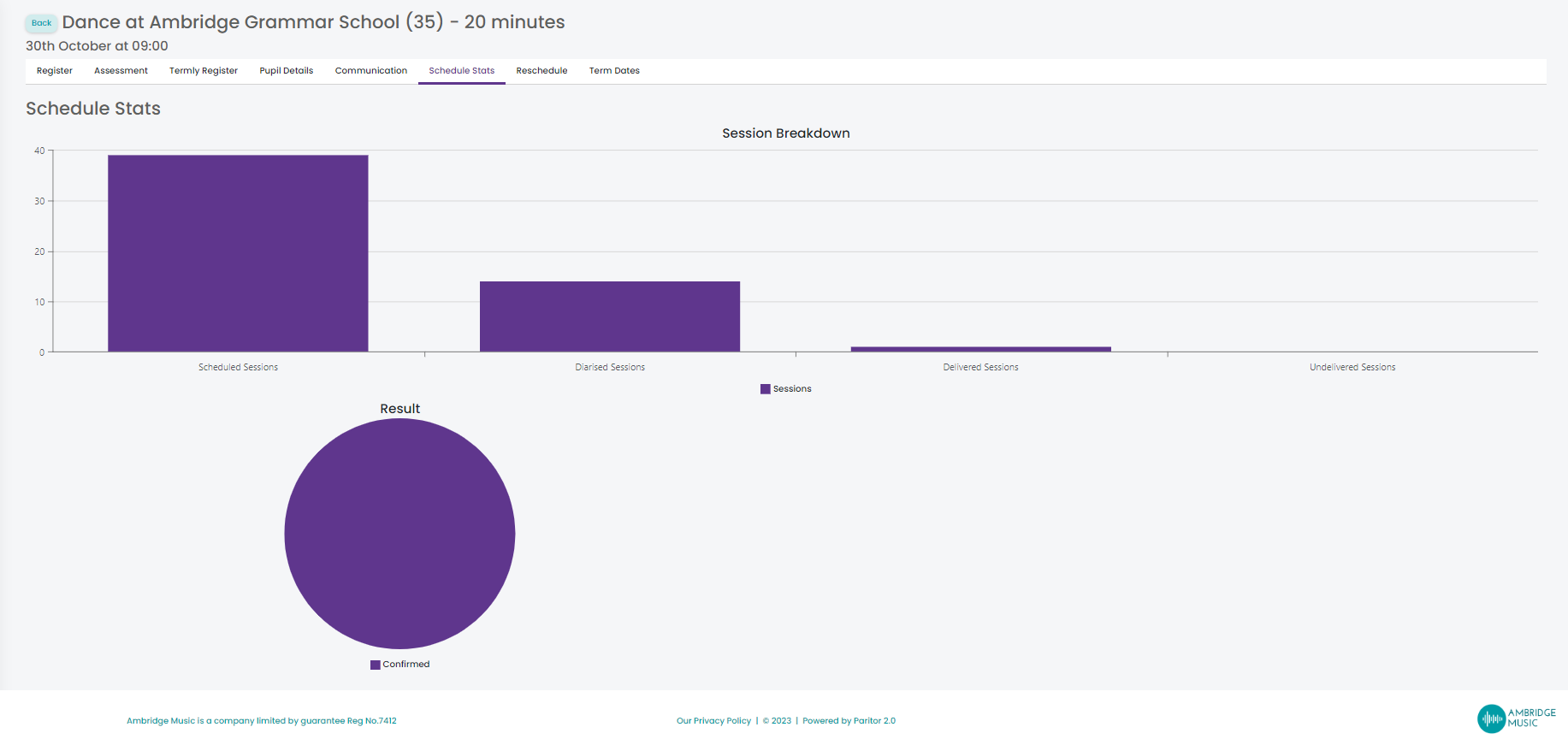
This section shows key information using your task results and register keys. The Delivered Session Count will use the register keys that have been assigned to all corresponding lessons to calculate the number of delivered sessions.
Reschedule
The next tab under the Lesson Dashboard is Reschedule.
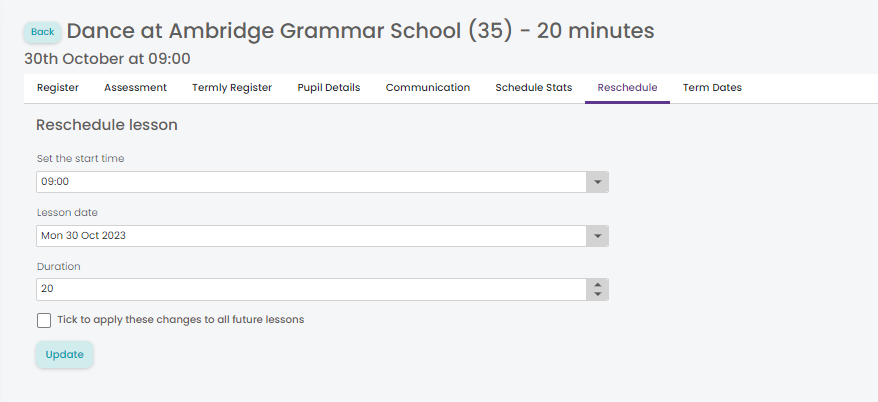
Here a teacher can reschedule the lesson for a different date, and/or time. The teacher can then select if this change is for the current lesson only, or for all future lessons. You can only change a lesson day within the same week. If you need to change the lesson outside of the week, then you need to set a task result that requires a make up and create a make up for the new date.
Term Dates
Lastly is the Term Dates tab. 
Teachers can view the start date and number of sessions for each term for the activity they are viewing. You can also change the start date of each term if required.