Appraise
Appraise
The next section of the Teaching menu is Appraise. This area includes all the pupil reports for the current open period. They will be in relation to an event where you are the Primary teacher. On this screen teachers can filter using the Venue field in the top right.
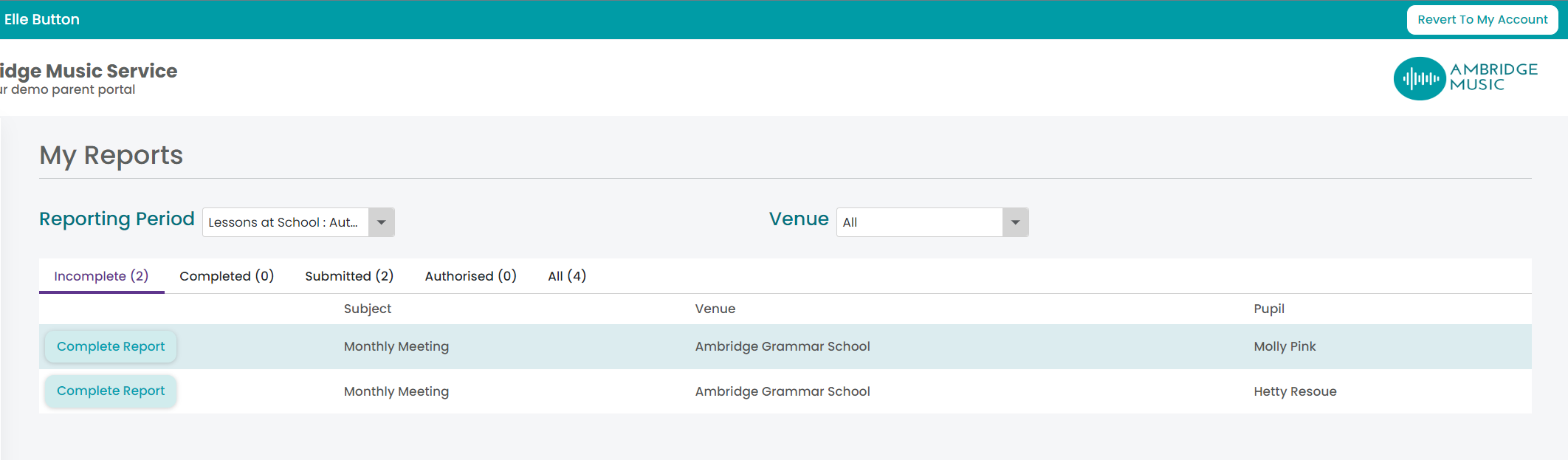
There are 5 tabs for your reports. These are:
- Incomplete
- Completed
- Submitted
- Authorised
- All
Incomplete
These reports are incomplete. Teachers will need to click on the Complete Report option to complete the report.
On the next screen teachers can select Levels, Techniques and Comments from the drop down menus. These will all relate to their specific subject and need to be set up first within Xperios. You can find out how to do this in the Appraise section here. from the drop downs for each of the the Techniques. Under the Comments, teachers can select the comment category from the drop down and select from a set of pre defined comments. Teachers can also enter their own comments in the the Teacher Comments field as well.
Teachers will need to click on Save at the bottom of the screen when finished.
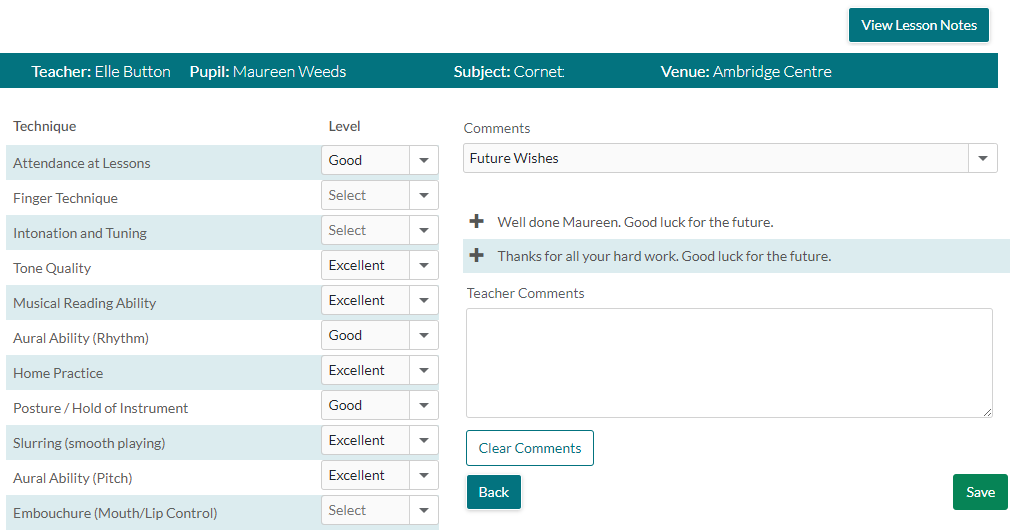
Completed
Once a teacher has added the techniques and comments the report will appear here. These reports will need to be submitted to the Line Manager by the Teacher. This can be done by clicking Review Report and then Submit at the bottom of the report
Submitted
These reports have been submitted to the Line Manager and are awaiting authorisation or further comments.Teachers can still view the contents of these reports and if they wish recall them to make further edits (using the Recall button). Recalled reports will go back to the Completed tab.
Line Managers will see an extra option under the Teaching menu called Manager Reports. On this screen they will see reports awaiting authorisation and authorised reports. Reports can be authorised by clicking View. On the next screen they can view what the teacher has submitted, amend the teacher comments (for typos) and add in their own comments if required. Line Managers can then select to Authorise and Publish, Return the report to the teacher, or go back a screen.
Authorised
These reports have been authorised. There is nothing further for the teacher to do with these reports.
All
This shows all the reports from all of the above tabs in one place, with a report status at the end for each report.