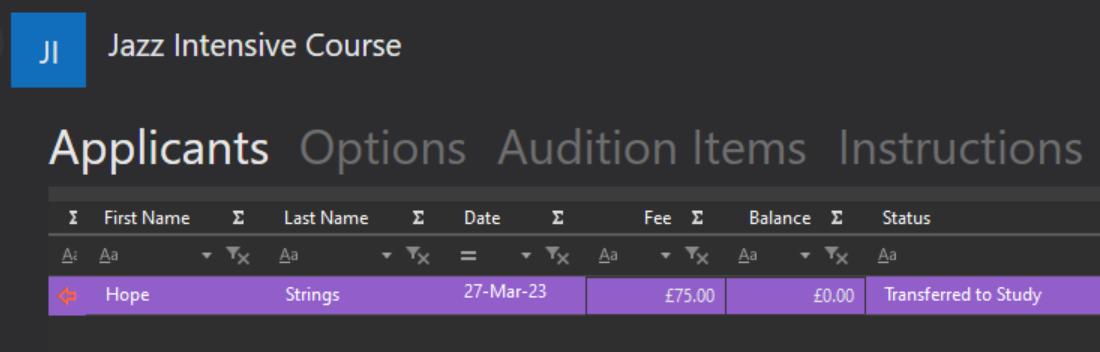Applicant Options
Once a pupil has applied, you will see them in the the Applicants tab of the Audition.
When an applicant is selected, icons will appear along the bottom of the screen.
 Withdraw this person
Withdraw this person
Clicking this option will withdraw the applicant from the Audition. A screen like the below will appear.
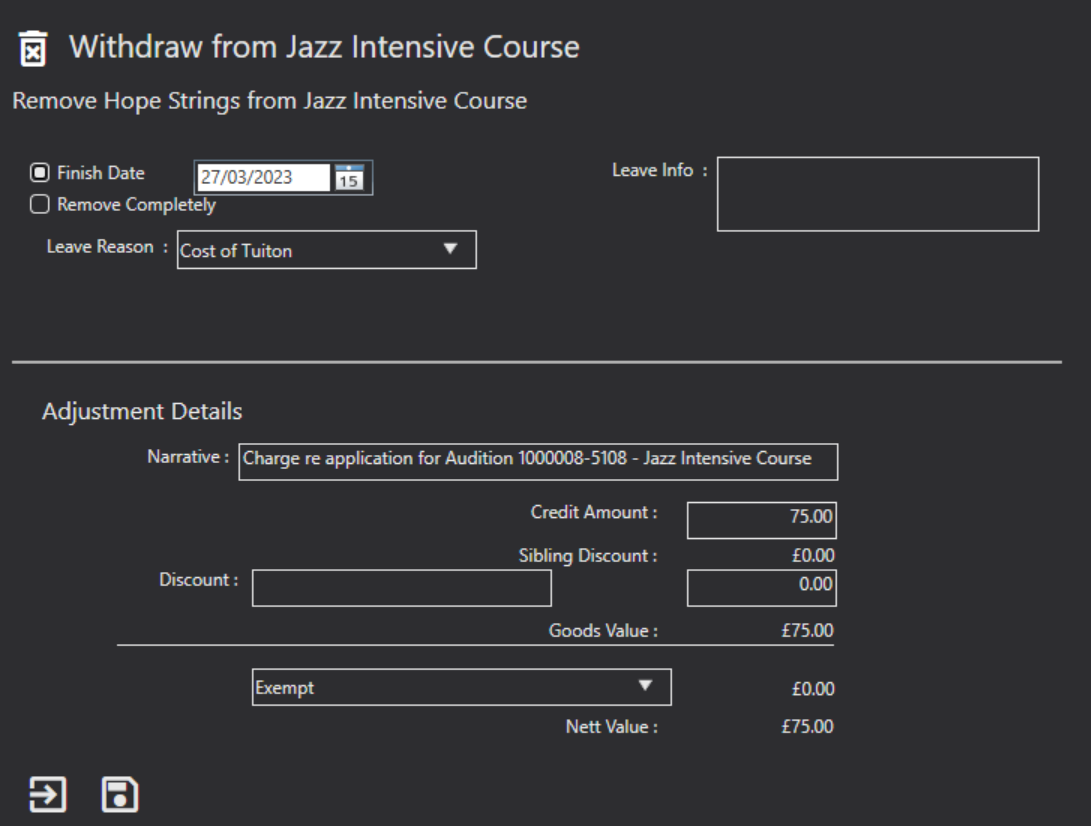
Finish Date is where you can select the last date the pupil will be a part of the process.
Remove Completely can be used to completely remove the pupil from the Audition. For example, this can be used if they have entered into the wrong Audition.
Leave Reason will show a drop down of reasons. These are stored in the Settings Menu under Leave Reasons.
Leave Info is a free text field where you can add notes on why they have left the audition in more detail that the Leave Reason.
Adjustment Details - If the applicant has already paid you can create an invoice adjustment, a credit.
Narrative Is a system populated field. You can overtype if required.
Credit Amount will pre populate to the amount paid for the Audition. You can change this value by overtyping if needed.
Sibling Discount will show if this was applicable upon application.
Discount if a Discount is applicable, enter the description for this and then enter the discount value.
VAT can be selected from the drop down list.
Nett Value is system calculated based on the above information.
Once you have altered all the necessary fields you can use the Save icon. You will then need to Save the full record as well.
 Add this person to a Group
Add this person to a Group
You can move an audition applicant to a Group once they have been accepted and the Audition was a success. You can only move an applicant to the group if they have an active status. Clicking on the above icon will display the screen below.
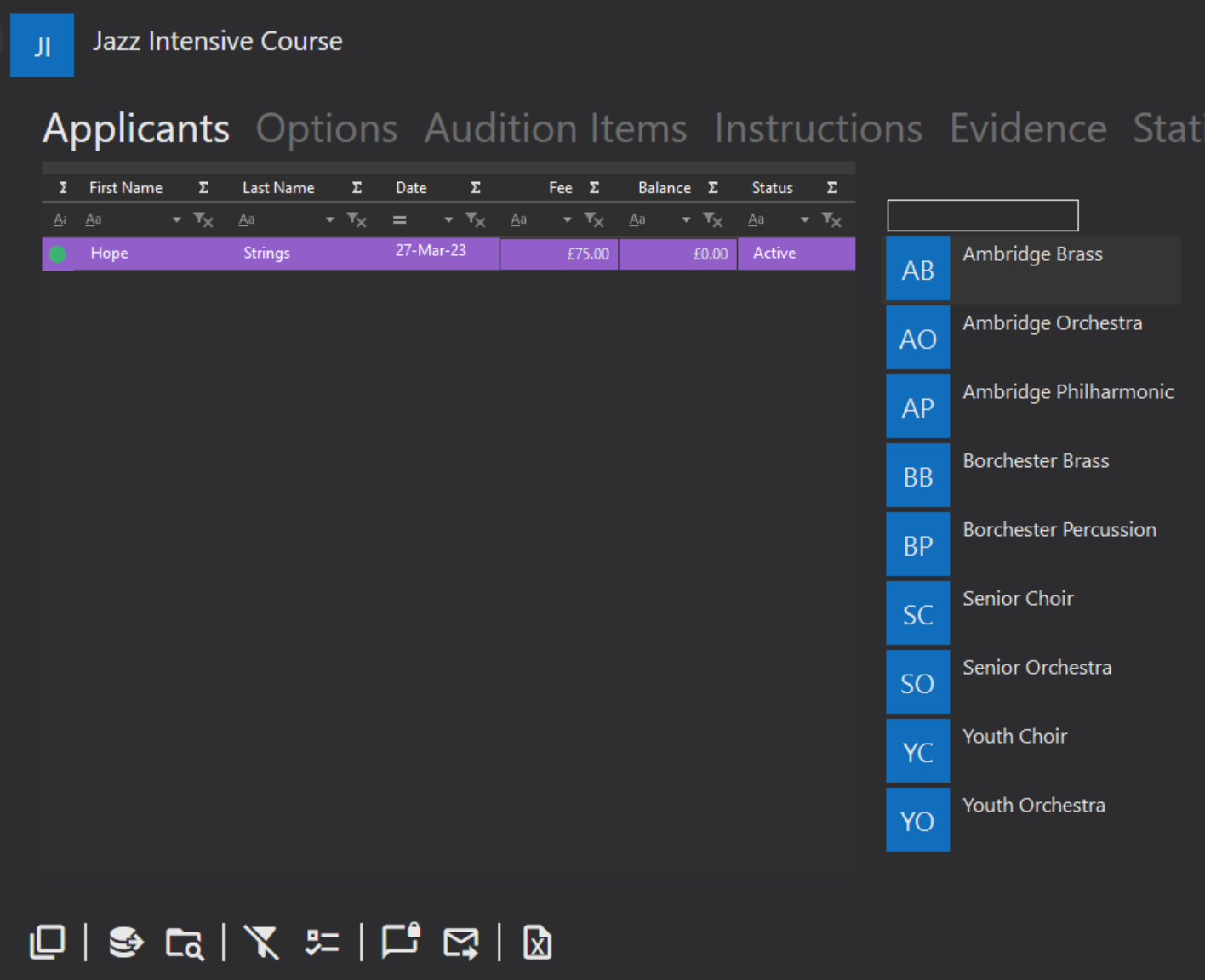
On the right, a list of the groups appear to select from.
Click on the pupils name, then drag and drop them into the group on the right hand side. Save
You will now see that the Status text for the pupil has changed as below.
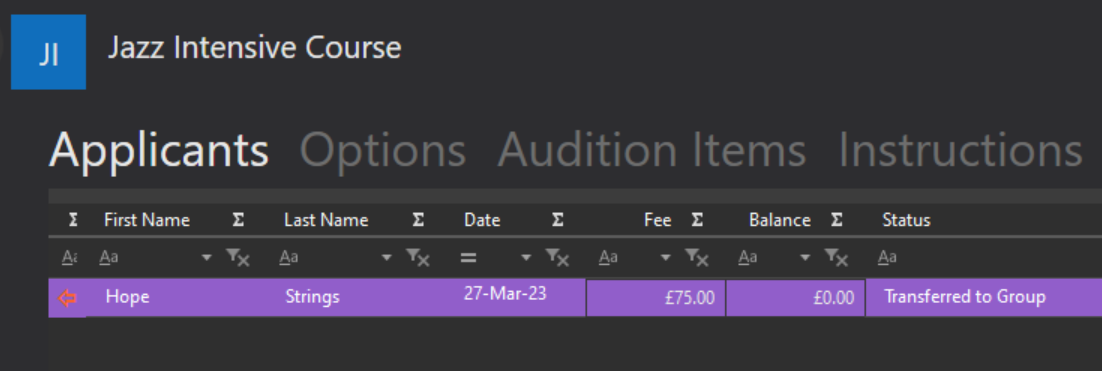
 Add this person to a Study
Add this person to a Study
You can move an audition applicant to a Study once they have been accepted and the Audition was a success. You can only move an applicant to the Study if they have an active status. Clicking on the above icon will display the screen below.
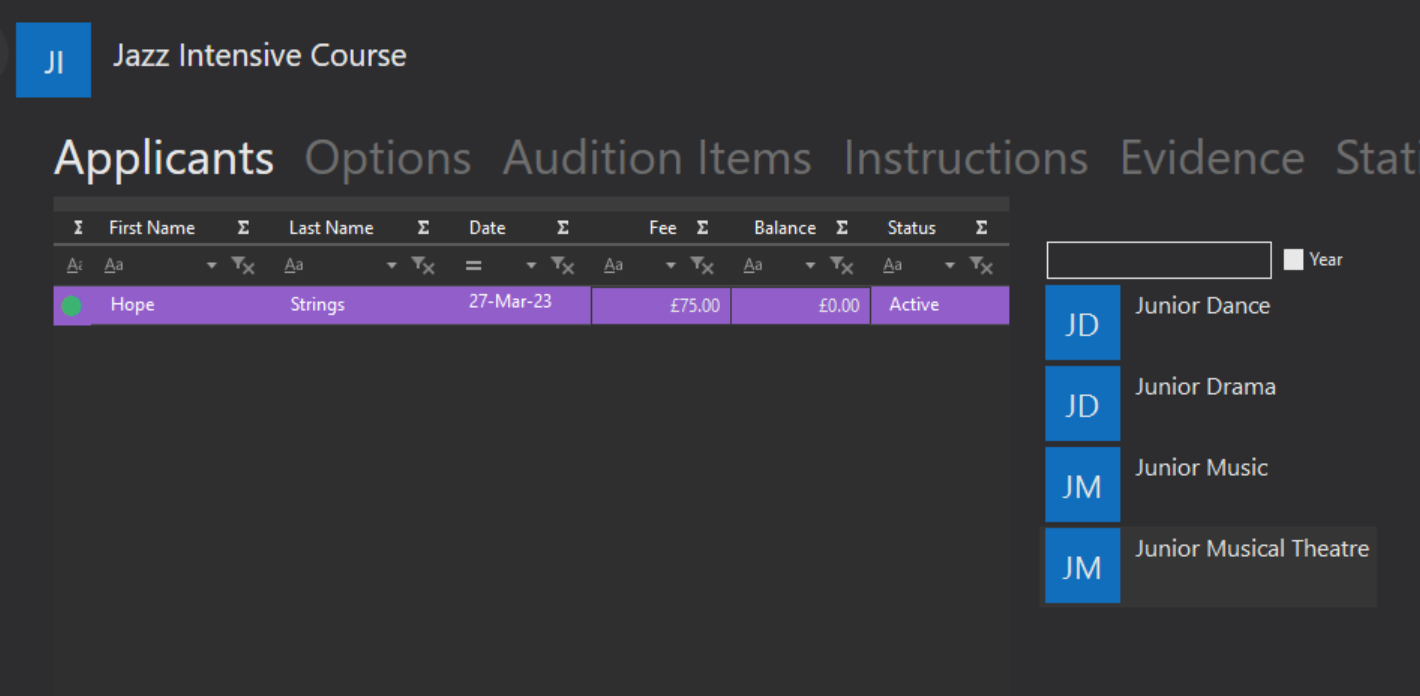
On the right, a list of the Studies appear to select from.
Click on the pupils name, then drag and drop them into the study on the right hand side. Save
You will now see that the Status text for the pupil has changed as below.