Teaching Schedule
Next is the Teaching Schedule Report.
With this report, teachers can see what they have going on for the week, and with a handy breakdown of the activity types. For example - the number of Allowance activities, First Access, Instrumental Tuition.
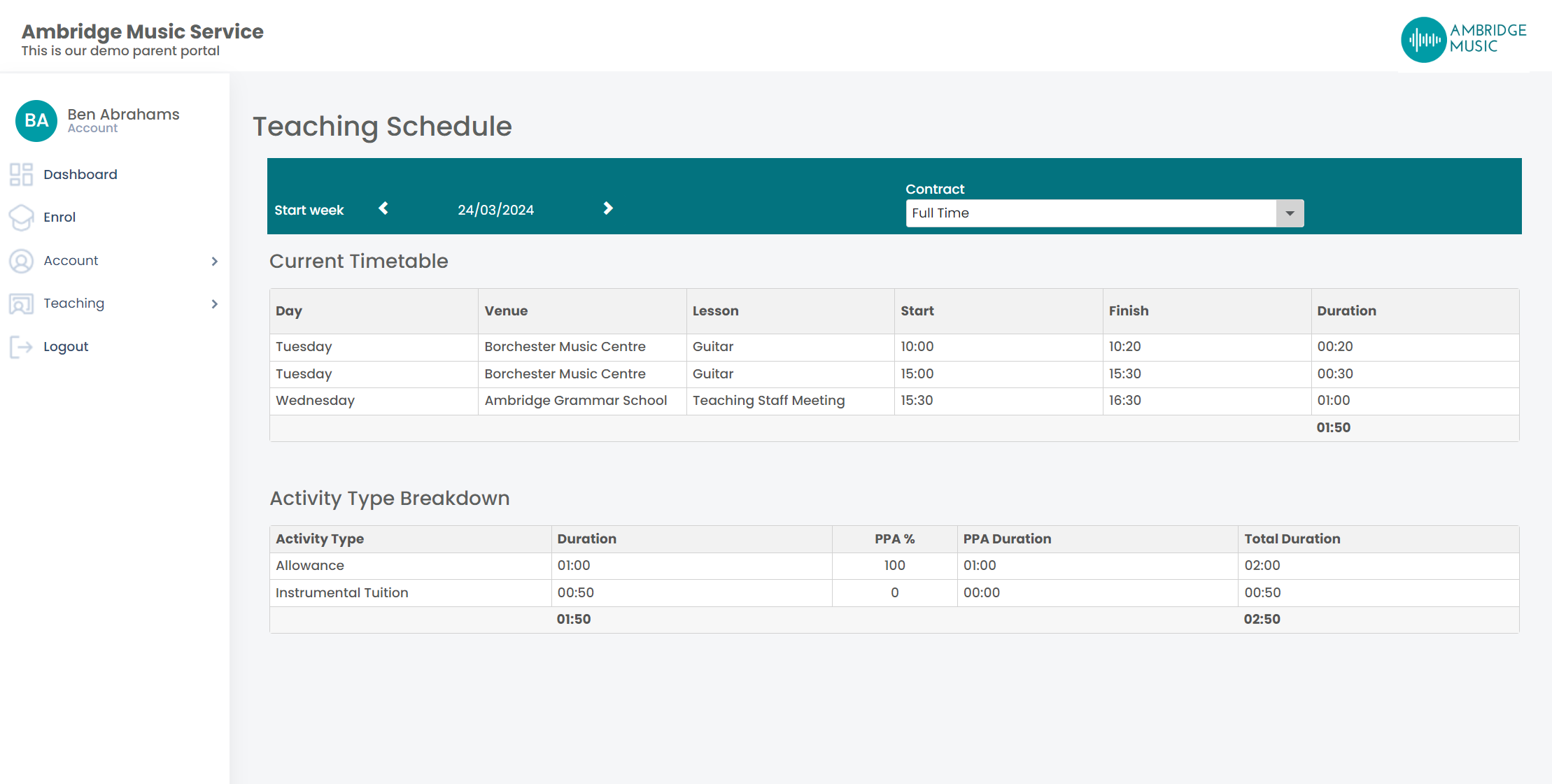
Here is how your organisation can set this up:
Creating Your Teacher Activity Types
These define the type of delivery the teacher is doing. For example, Allowance, First Access, Instrumental Tuition. For the system to work out the time spent on these, you will need to create the Activity Types in Xperios. To do this, go to:
- Settings Menu
- Teacher Activity Types (under the Activity Section)
- click the + icon at the bottom
- you can even assign the % of PPA it attracts
- save
Enabling Activity Groups
Next, you'll need to enable Activity Groups in your system. Activity Groups are the overarching heading for the lessons. For example these can be Dance, Music, Meetings, PPA (or just Tuition and Allowances). The new teacher report uses these to calculate the teacher breakdown. To enable these go to:
- System Configuration
- System tab
- Edit mode
- Enable Use Activity Groups
- Save
Create Your Activity Groups
You can now create those Activity Groups under Settings > Activity Groups > and clicking the + icon. Here you can link which Teacher Activity Type sits with it.
Defining Your Activities
if you haven't already you can go into your Activities (Settings > Activities), go into Edit mode and select which Activity Group the Activity belongs to!
You may want to create more activities so you can drill down on these in more detail. For example you may want to create activities such as Manager Meetings, Staff Meetings. You can be as broad or specific as you like - it all depends on what you want to do with your data.