Teacher Pay
The Teachers Pay tab is where you can come to check and submit your Pay Claim. It will display a screen like the one shown here. The first screen shows the Pay Claims History. Each row can be clicked on to see a breakdown for that claim period.
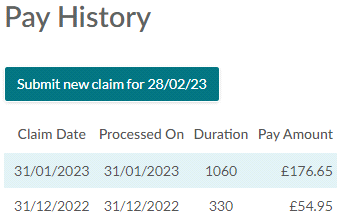
To make a new claim you will need to click the Submit new claim for {date} icon at the top. This will display window similar to the below. In the Task Result column, it will also show the task result that you have recorded against the lesson, the task result determines if you are paid for that specific session. You can amend the lesson from this screen so that you can adjust/add a task result where you have not done so yet. Once you are happy you can click Submit Claim for Approval.
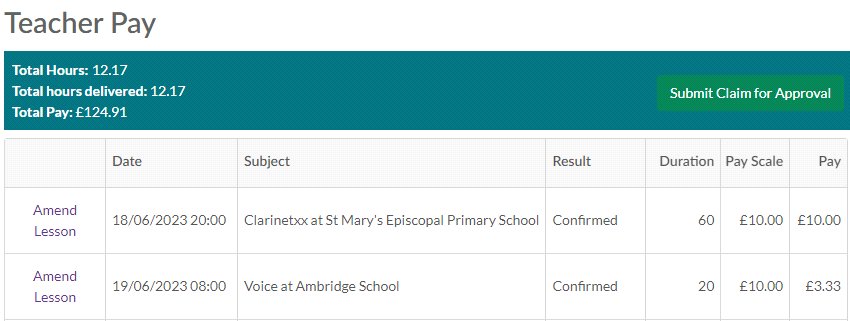
Once a claim is submitted this goes through to the Admin users of Xperios. Users will need to go to the Business Management menu > Teachers Section.
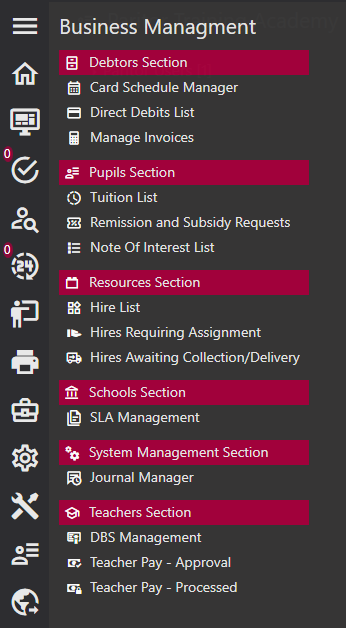
Here there are two reports:
Teacher Pay - Approval. This is where submitted pay claims come. They can be viewed and accepted, or rejected and feedback provided and sent back to the teacher.
Teacher Pay - Processed. This is where all approved pay claims go. These need to be exported via excel to your payment software.