Library Items
With Library Items you can upload documents to the Portal that your Teachers and Parents can access.
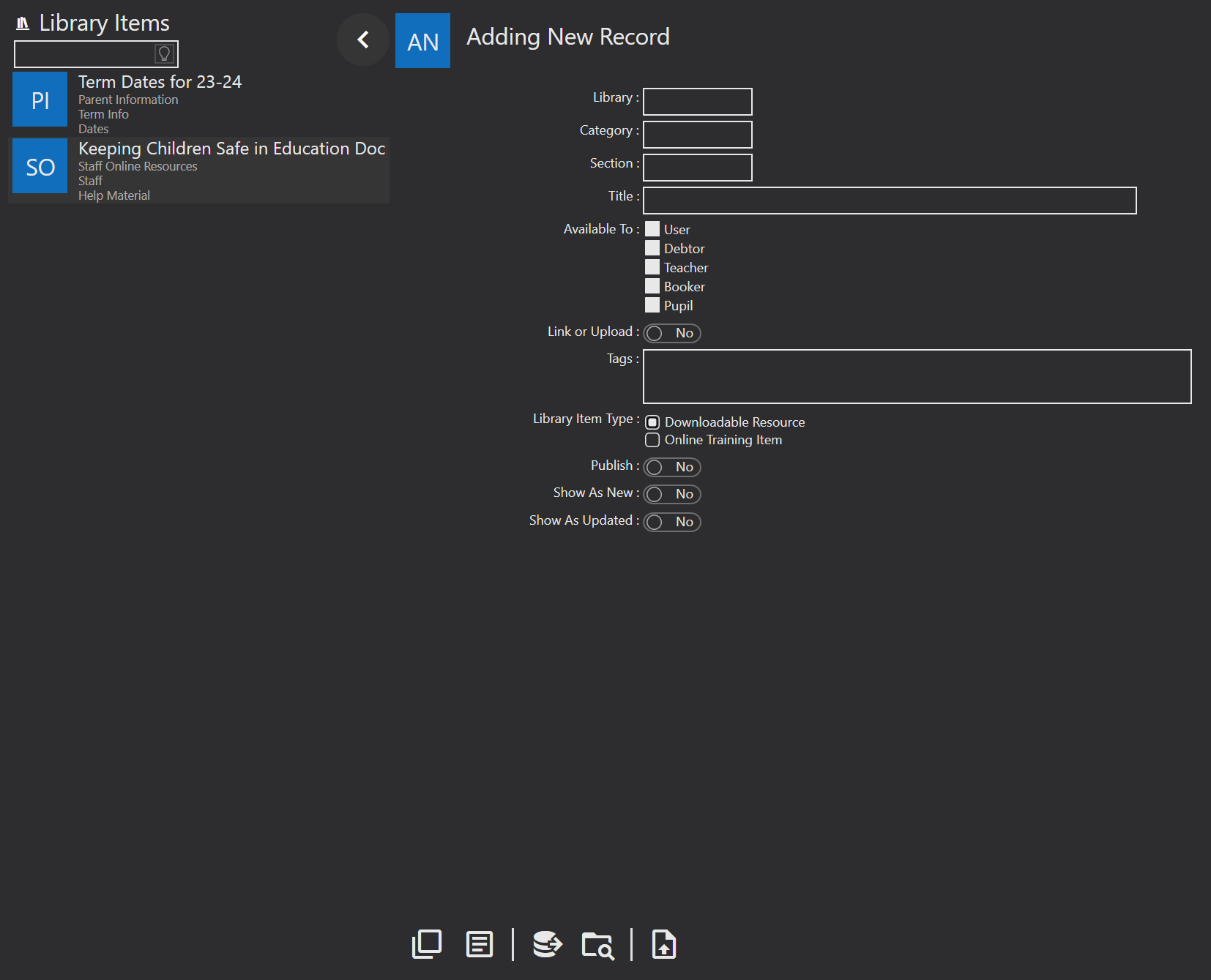
Library - enter the name of the library that this information will sit under. For example, Parent documents, Teacher documents.
Category - enter a sub library for this information, e.g. Online Help Materials
Section - the section the information is for; Help documentation, term dates etc.
Title - the specific name of the item you are adding
Available To - here you mark who the library item is for. Please note, if you would like an item to appear for more than one Contact type, you will need to create it again selecting the other contact.
Link or Upload - here you can either enter a web link, or upload a document that will be shown.
Tags - this is a free text field where you can add a tag to identify your items.
Library Item Type - specify if the item is a viewable online document, or a training item for staff.
Publish - when you are ready, set this to yes and it will be pushed to the Portal and be available for view.
Show As New - if you want this item to appear as new enable this option.
Show As Updated - if you want this item to show as updated, enable this option.
When complete, anyone who has been assigned a contact type with the correct access settings can view the library items under the Library option under the Account menu in the Portal.