Academic Year
To create any tuition in your system, you will first need to set up your Academic Years.
Once you have clicked the + icon the screen below will be displayed.
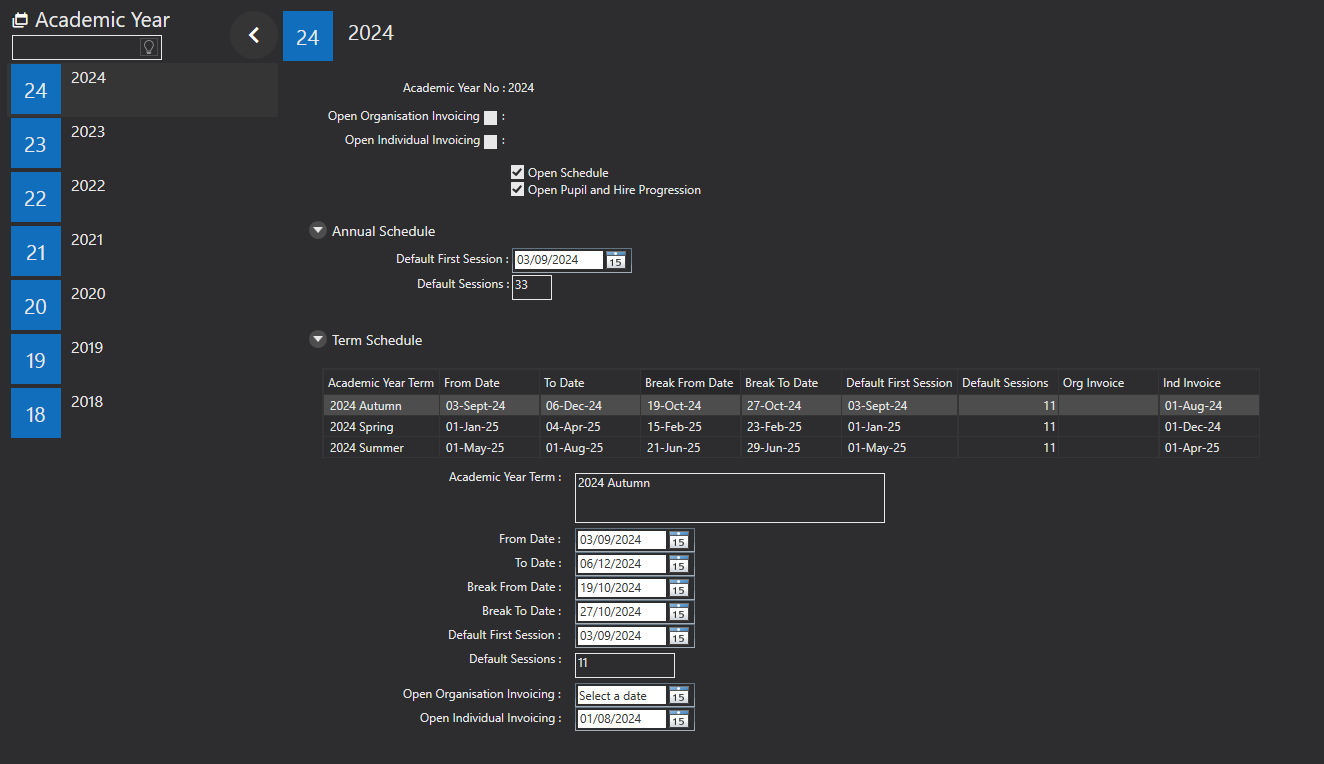
Academic Year No - is a number reference for you to use. For example 2024, 2025.
Open Organisational Invoicing - this is to do with annual billing. Enter the date that you would like the system to raise your invoices for Schools on.
Open Individual Invoicing - this is to do with annual billing. Enter the date that you would like the system to raise invoices for Parents on. You can still have your debtors paying termly or monthly, but the invoices will be raised once a year.
Open Schedule - will create the schedule for the selected academic year for any open tuition.
Open Pupil and Hire Progression - will progress pupils and their hire into this academic year. Only select this when you are ready for your pupils and hires to progress.
Annual Schedule - if your service wants to use an annual calendar use this option. You will need to specify when the first session is and how many sessions there are by default.
Default Sessions - if you do not want to use Annual Schedules, leave this as 0.
Term Schedule - if your service wants to use a schedules based around terms, use this option.
No of Terms - you will need to specify the number of terms that you want to work with then press the + icon next to this. This will create the number of terms for you and pre populate these with dates as below. Don't worry you can change these.
Click on the term and you can then edit the following details.
Academic Year Term - the intended name for your new term.
From Date and To Date are for detailing the start date and end date for the term. You can also add breaks within the term. For example, if you have a half term you can include this here.
Default First Session - you can choose the default start date for the first session of the term using the field,
Default Session - enter the default number of sessions for that term.
If there is a break in your term, the system will take this into account. When an activity is assigned an academic year, the dates of all sessions will be determined depending on the start date, number of sessions, and any breaks. When you are happy with your new terms, use the Save Record icon to save the academic year.
If you go in and edit anything about an academic year, the system will then make these changes to all tuition that's set up. This may take a few minutes; you will see the progress in the bottom right-hand corner of the screen.
Org Invoice - if your service wants to use termly billing for organisations you can enter the date that the invoice will be raised and go out.
Ind Invoice - if your service wants to use termly billing for individual payers, you can enter the date that the invoice will be raised and go out. You can still have your debtors paying monthly, but the invoices will be raised once a term.